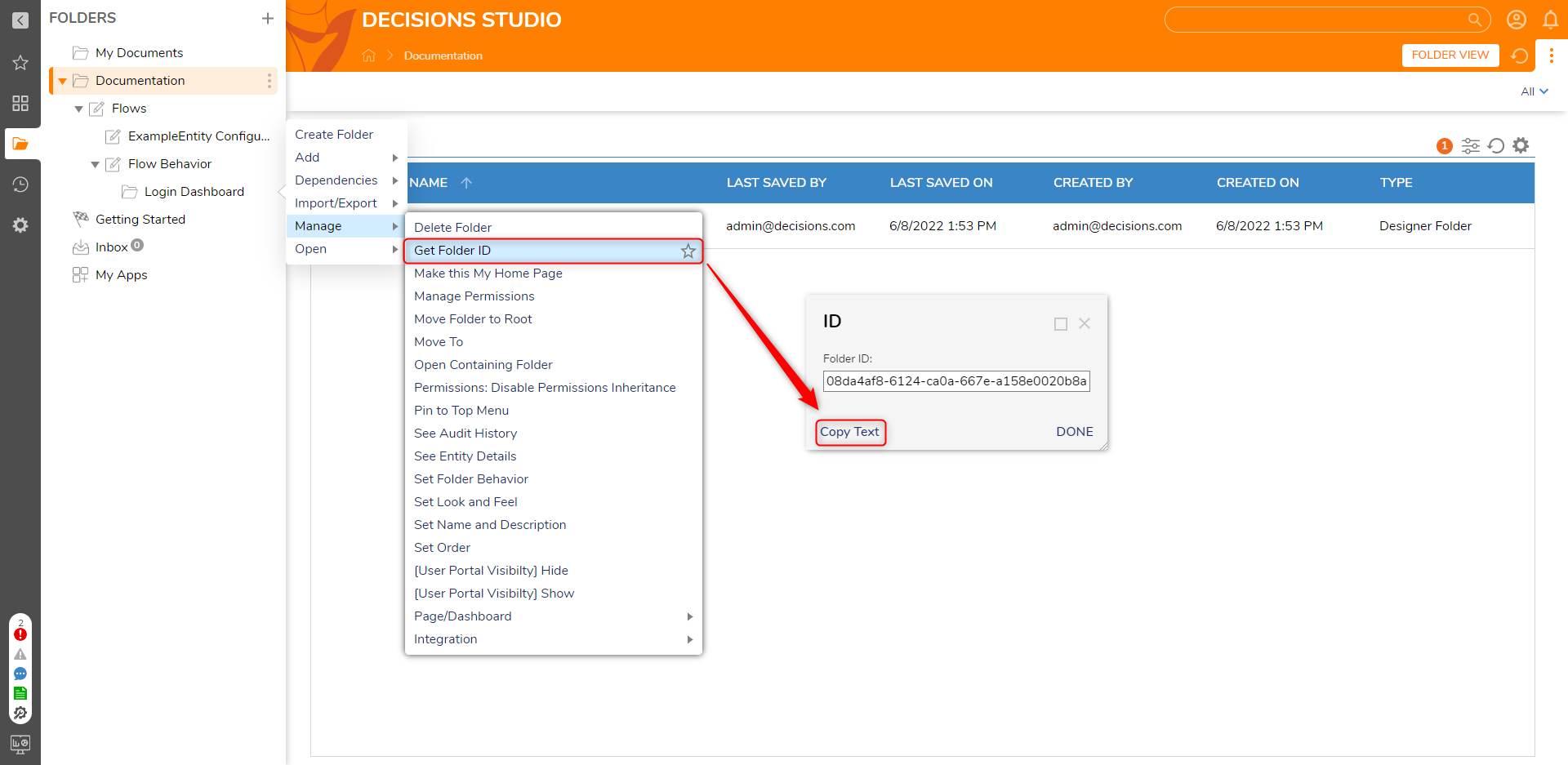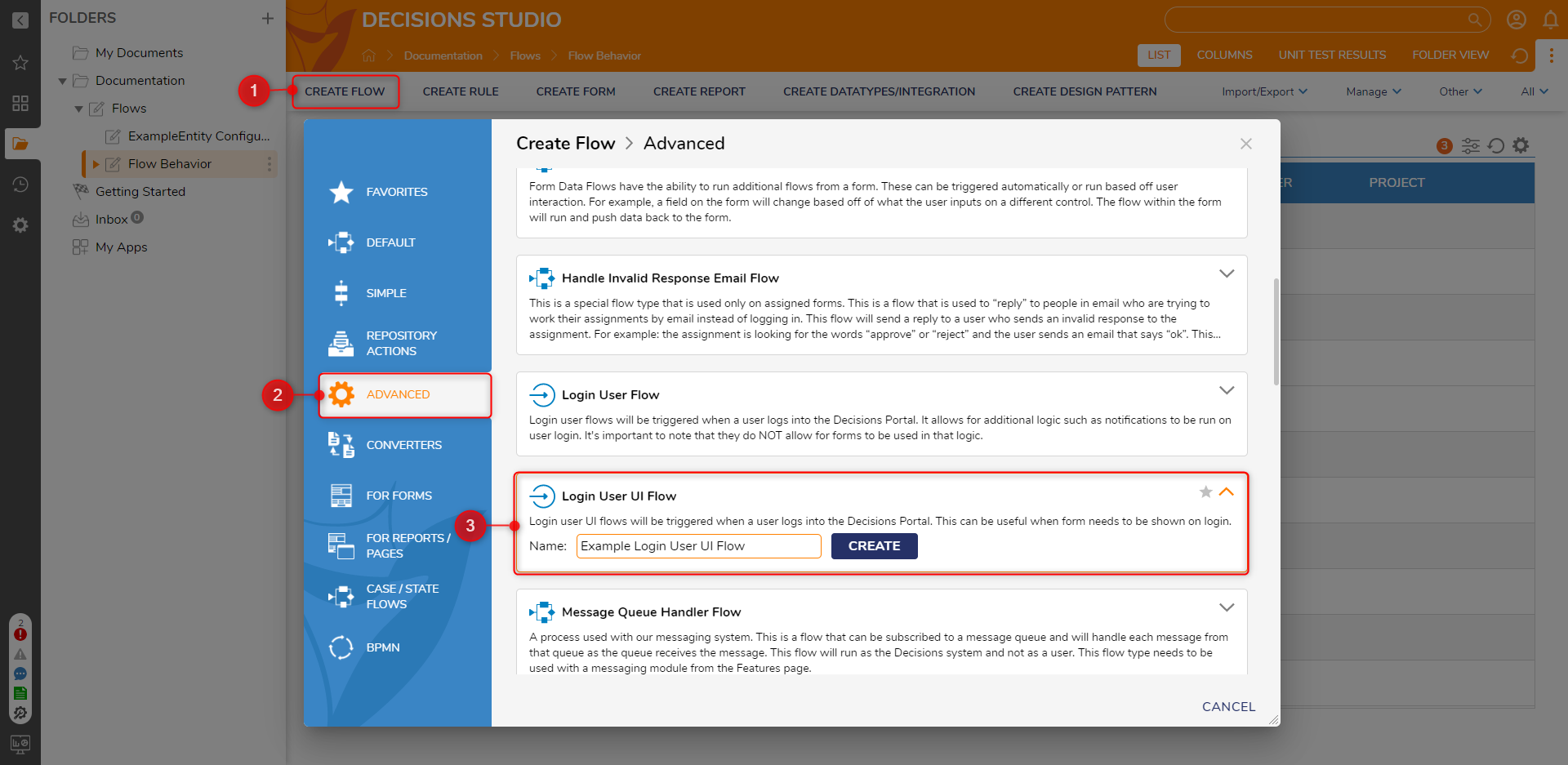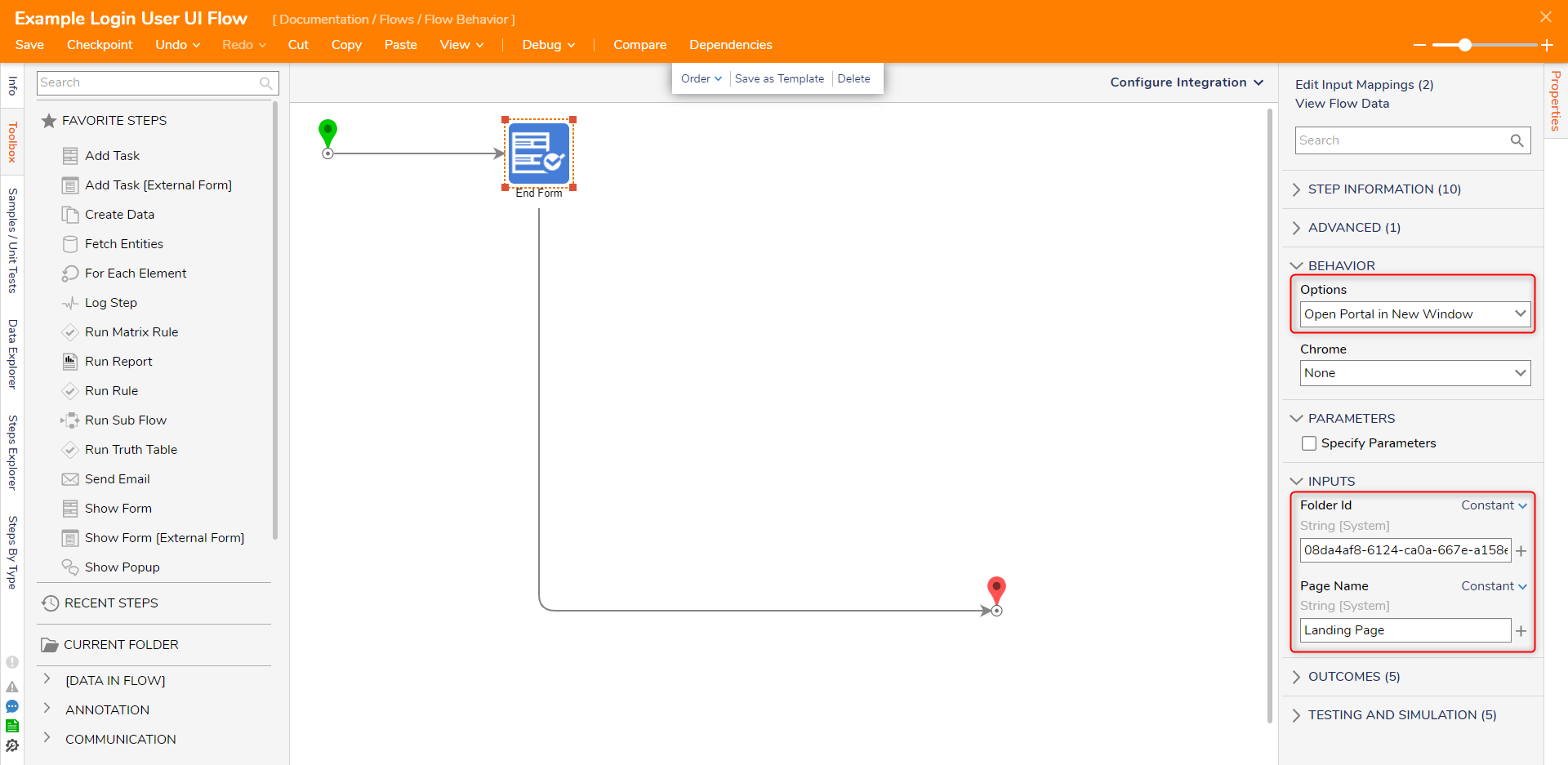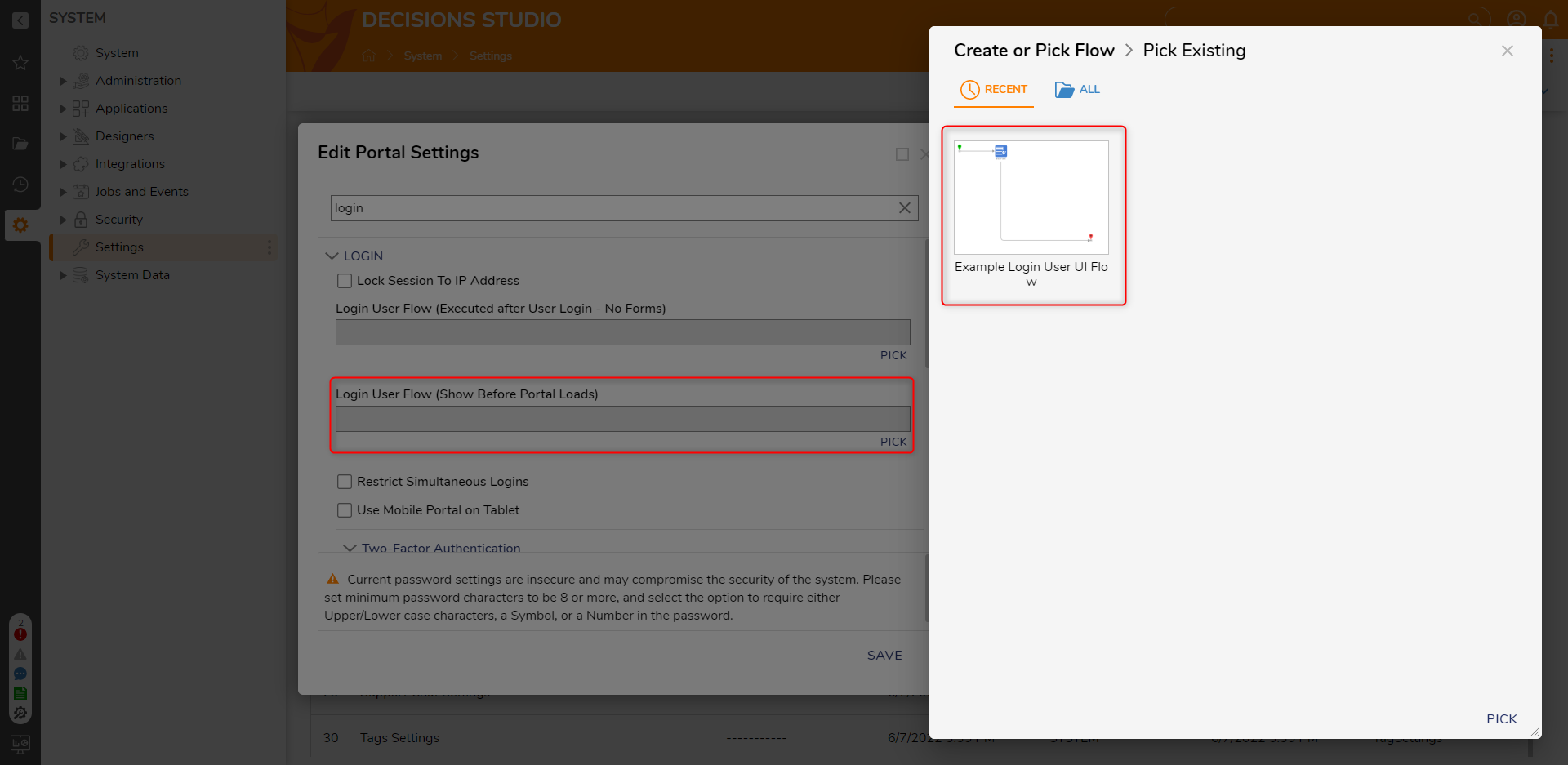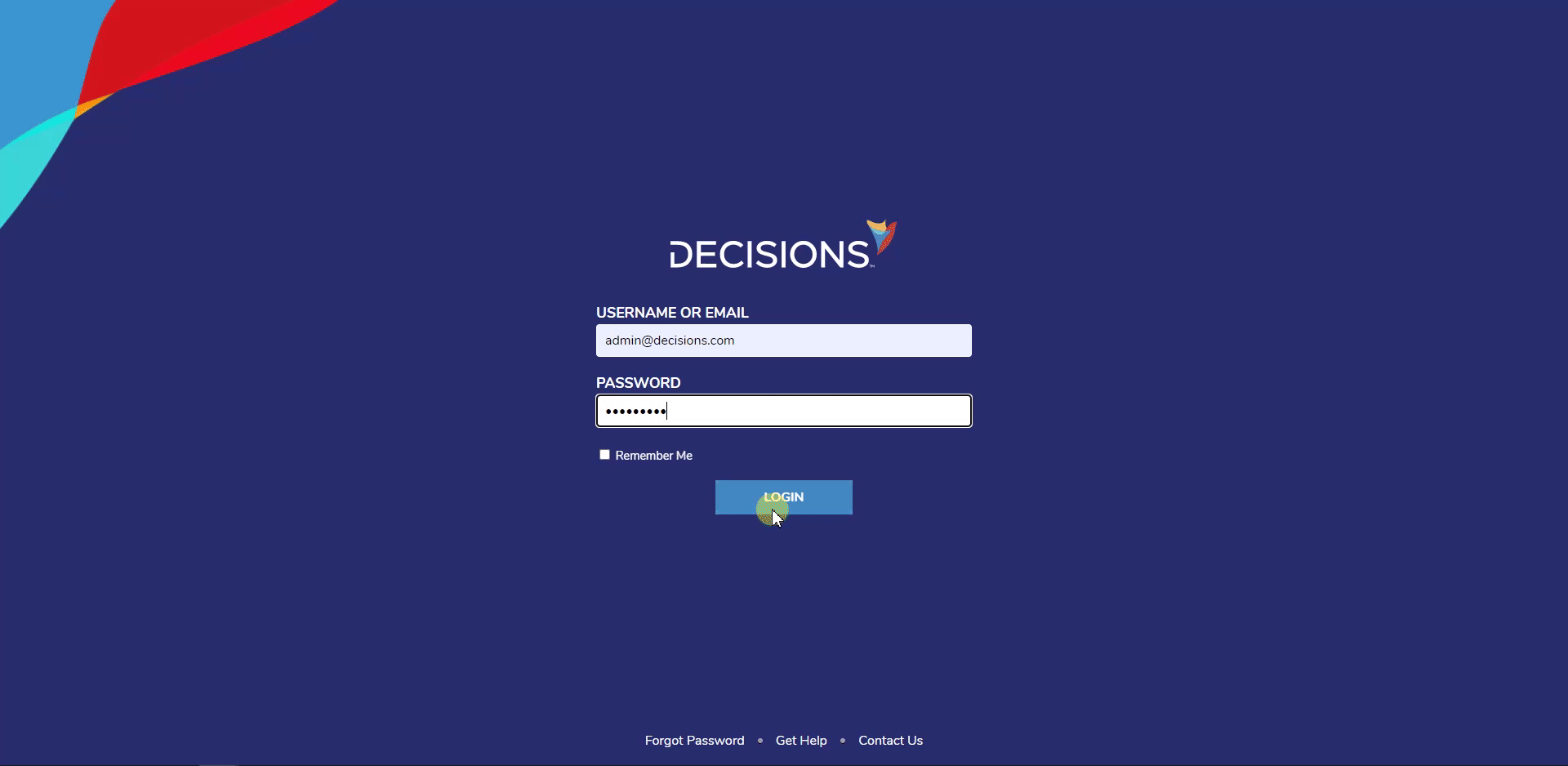Login User UI Flow Behavior
- 07 Nov 2022
- 1 Minute to read
- Print
- DarkLight
Login User UI Flow Behavior
- Updated on 07 Nov 2022
- 1 Minute to read
- Print
- DarkLight
Article Summary
Share feedback
Thanks for sharing your feedback!
The Login User UI Flow Behavior redirects all users to a specific interface upon login such as a login Page/Dashboard.
To achieve this, this Flow Behavior starts with an End Form Session to perform the desired action upon login.
Login User UI Flows trigger navigational UI actions while the Login User Flow Behavior triggers other actions upon login such as creating a popup notification. Combining these two Flow Behaviors allow Administrators to compose unique login interactions for their instance users.
Example
- In the Studio, locate the desired landing Folder. Right-click on it and navigate to Manage > Get Folder ID. Copy the text and close the window.
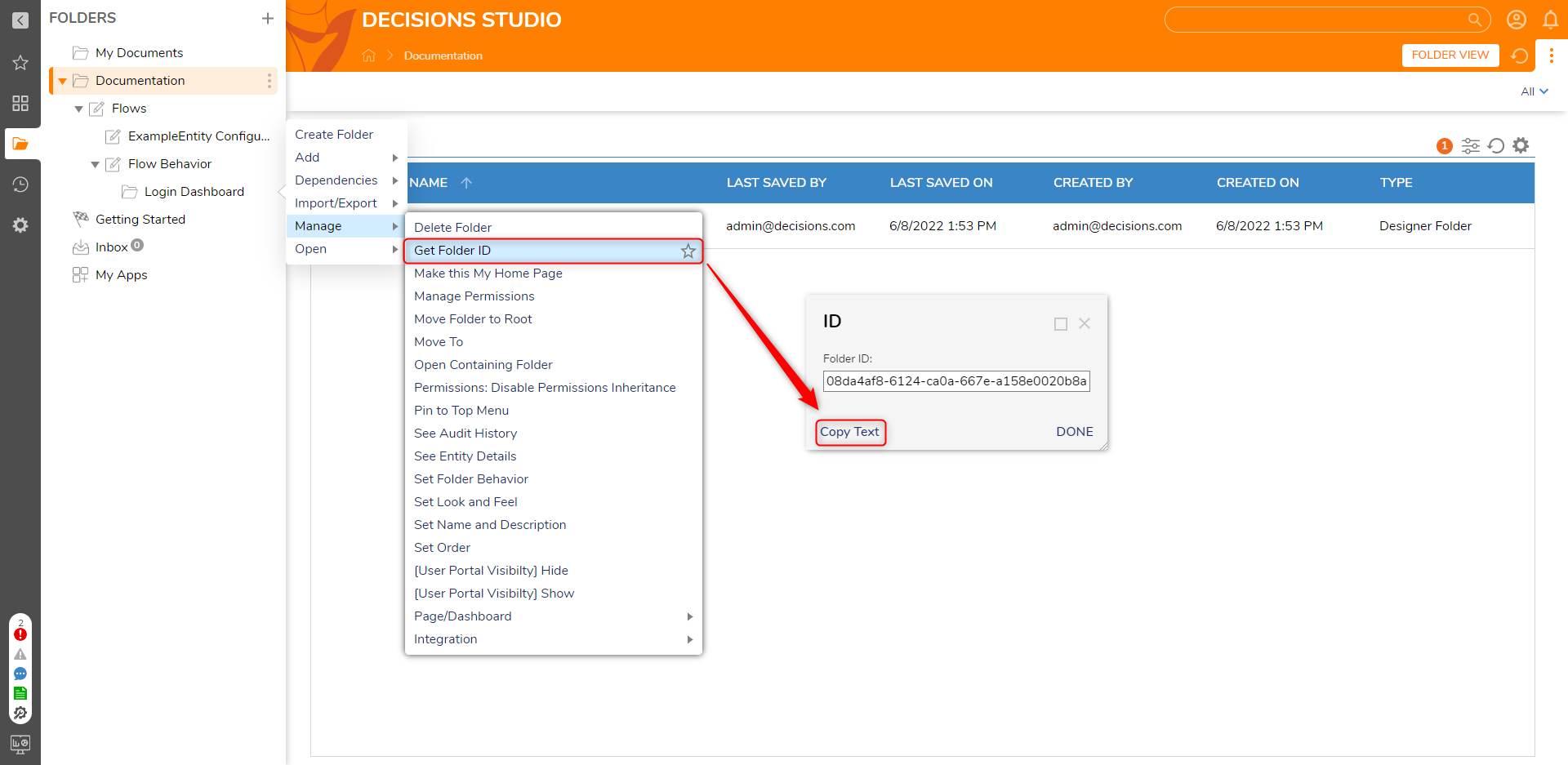
- In a Designer Project, create a new Flow. In the Create Flow dialog, navigate to the Advanced category and select the Login User UI Flow. Provide it a name then select CREATE.
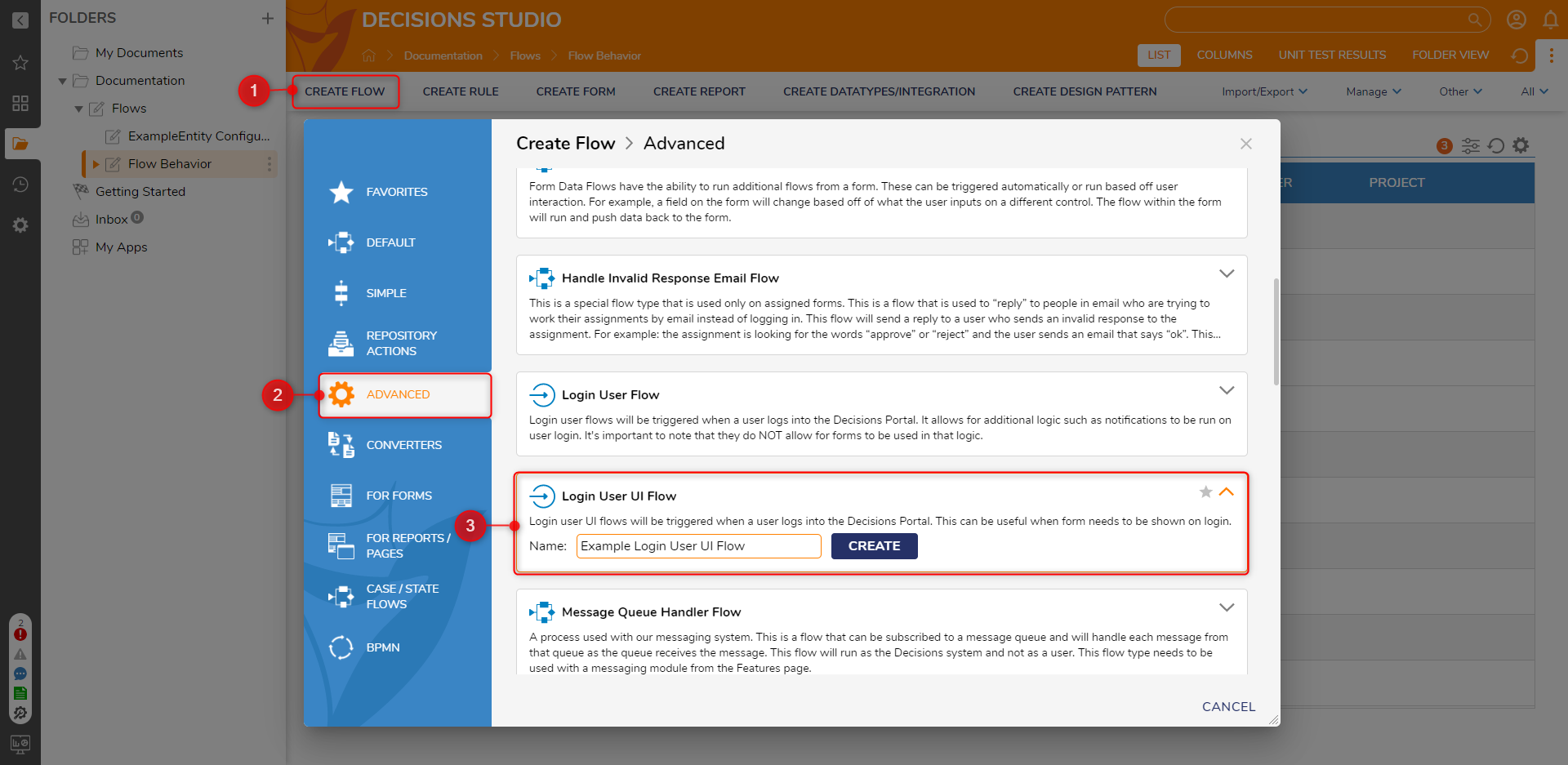
- In the Flow Designer, select the End Form Session step to view its Properties. For the Folder ID input, paste the copied desired landing Folder's ID. Enter the desired name for the Page Name input.
Note that the default Open Portal in New Window option requires the desired Folder to be visible in the Portal to function correctly.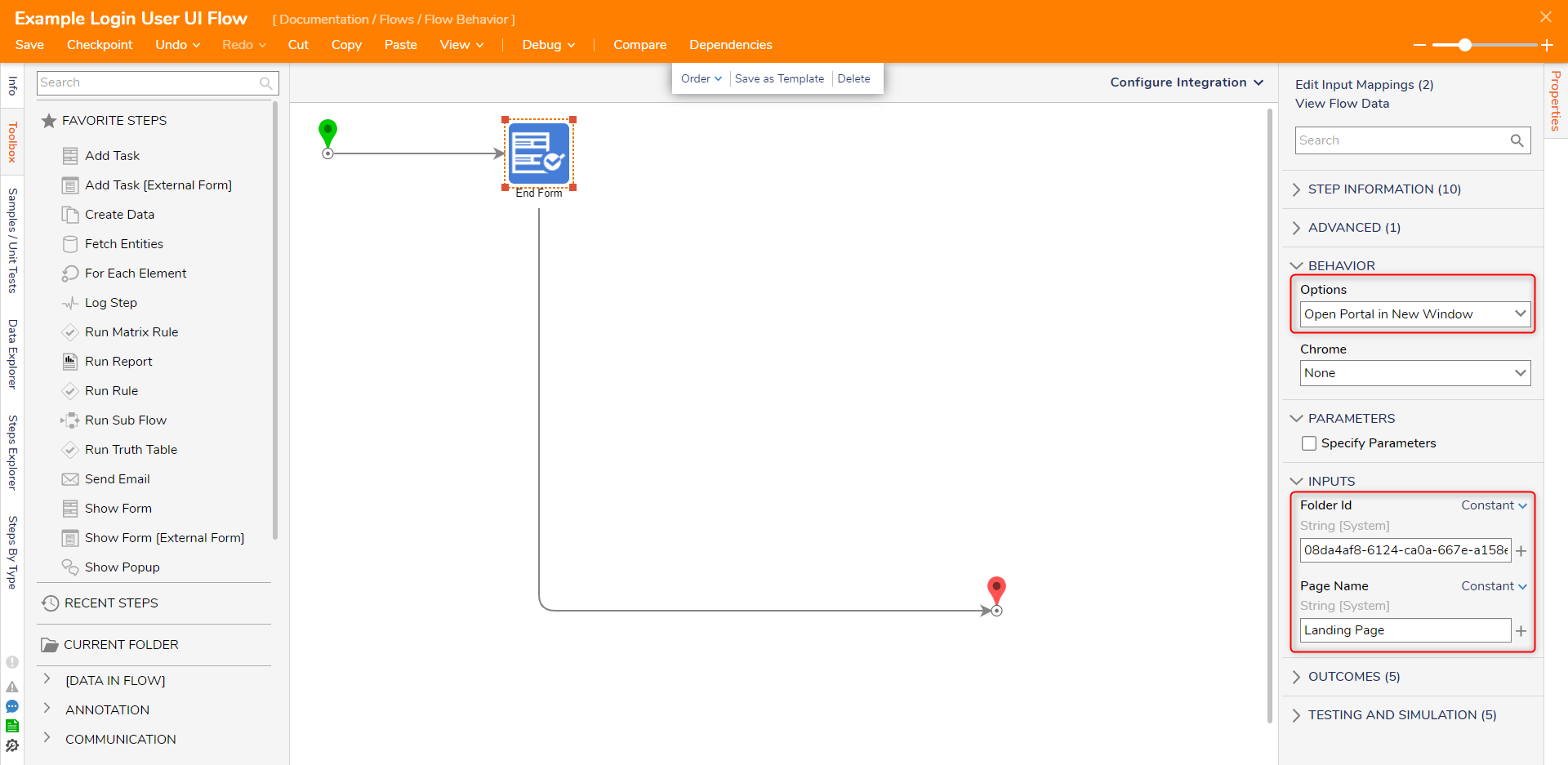
- Save and exit the Flow Designer.
- Back in the Studio, navigate to System > Settings > Portal Settings. In the Login section, PICK the created Flow for the Login User Flow (Show Before Portal Loads) setting.
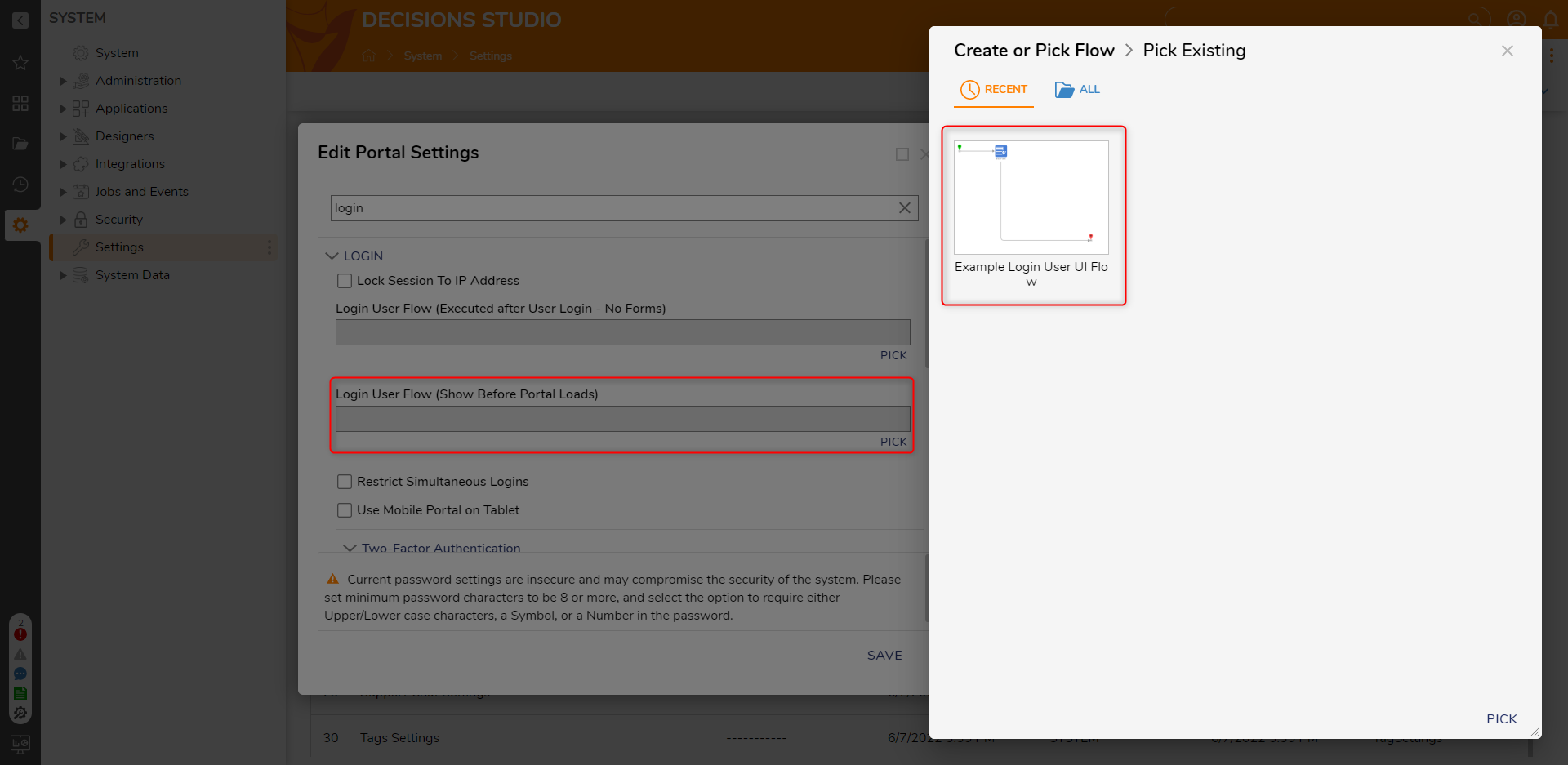
- Save and exit the settings. Log out of the instance.
- At the login screen, log in with any user credentials. Upon logging in, the Flow will redirect the user to the desired Folder upon login.
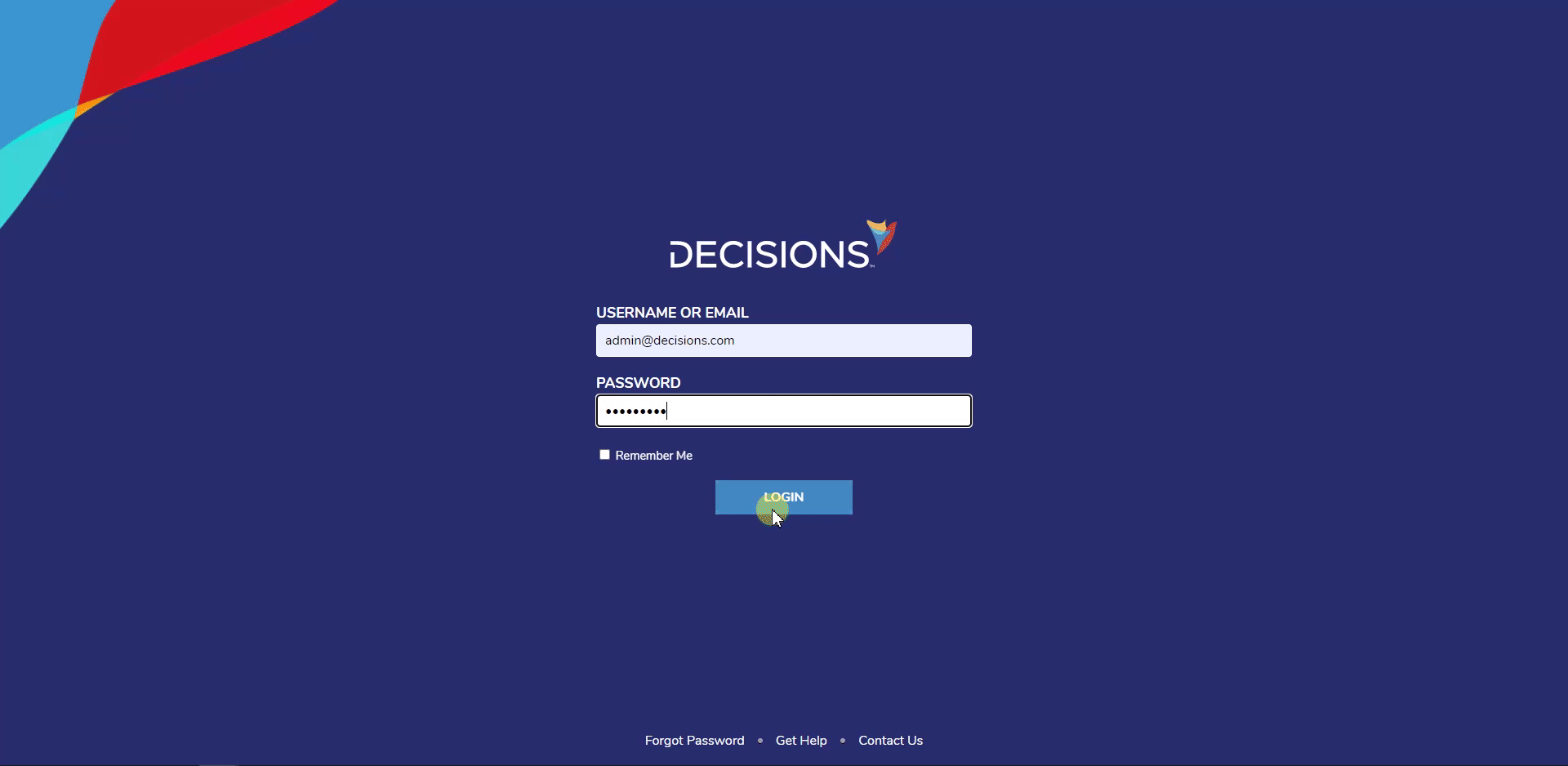
For further information on Flows, visit the Decisions Forum.
Was this article helpful?