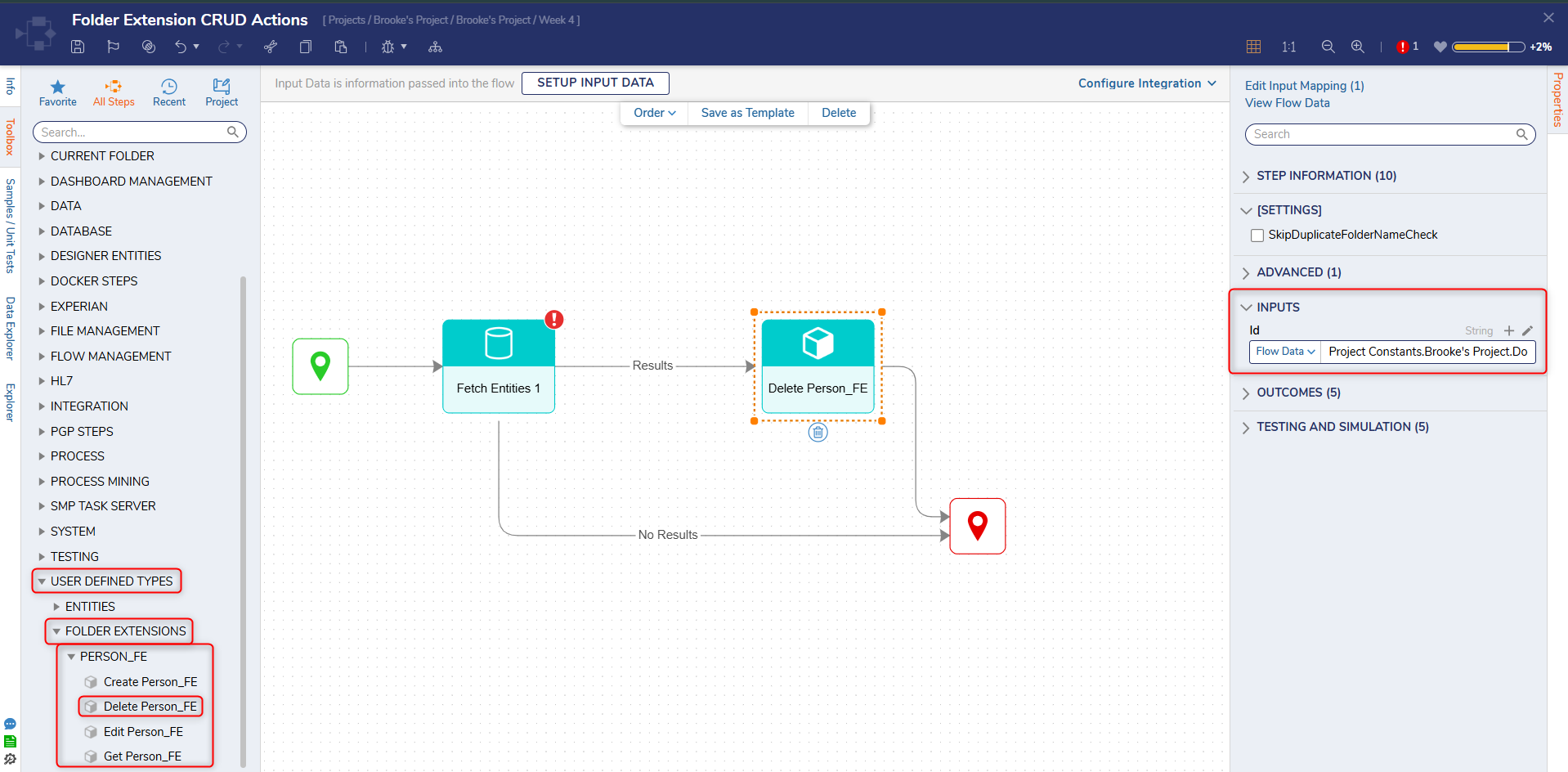Overview
Folder Extensions create a Folder that acts as an Entity. The Folder behaves like other Portal Folders in that it allows actions to be performed on each Entity in the Folder and the Folder can be used in Reports.
Prerequisite
The following tutorial uses a Database Structure called "Person_FE" with the following attributes:
| Person_FE | |
|---|---|
| Data Member | Data Type |
| Name | String |
| Gender | String |
Create
Folder Extensions store data, however, users will have to create a Normal Folder to store the process data. In this example, a normal Folder called Person_FE Data was created.
- In a Designer Project, click CREATE FLOW to create a new Flow.
- In the Toolbox panel, navigate to USER DEFINED TYPES > FOLDER EXTENSIONS > PERSON_FE and connect the Create Person_FE step to the Start and End steps.
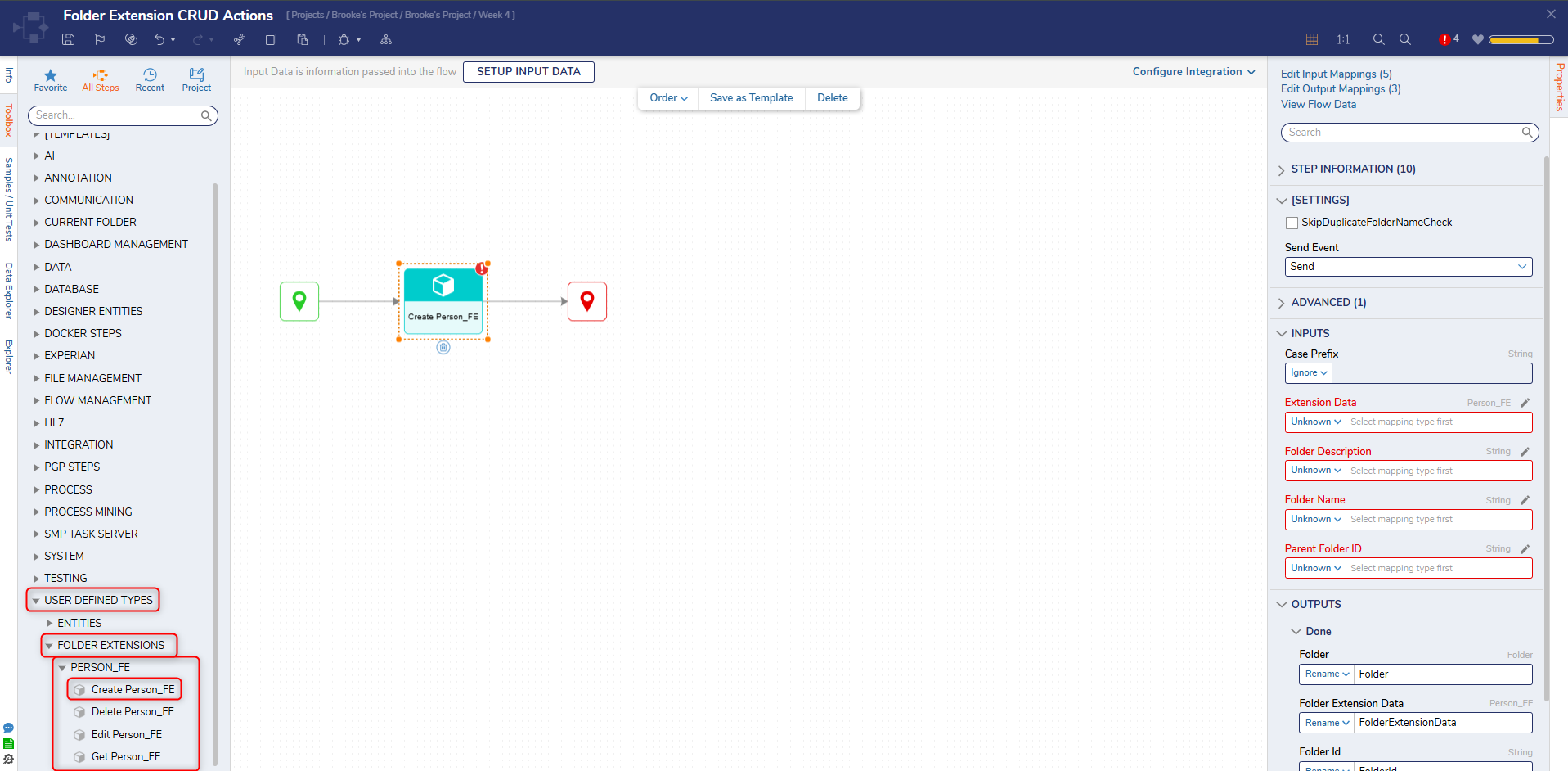
- On the Properties panel, set the mapping of the Extension Data field to Build Data. Enter in Constant values for the data fields Gender and Name.Auto-ID GenerationThe ID will automatically be created when the Flow runs, even though its input mapping was set to Ignore.
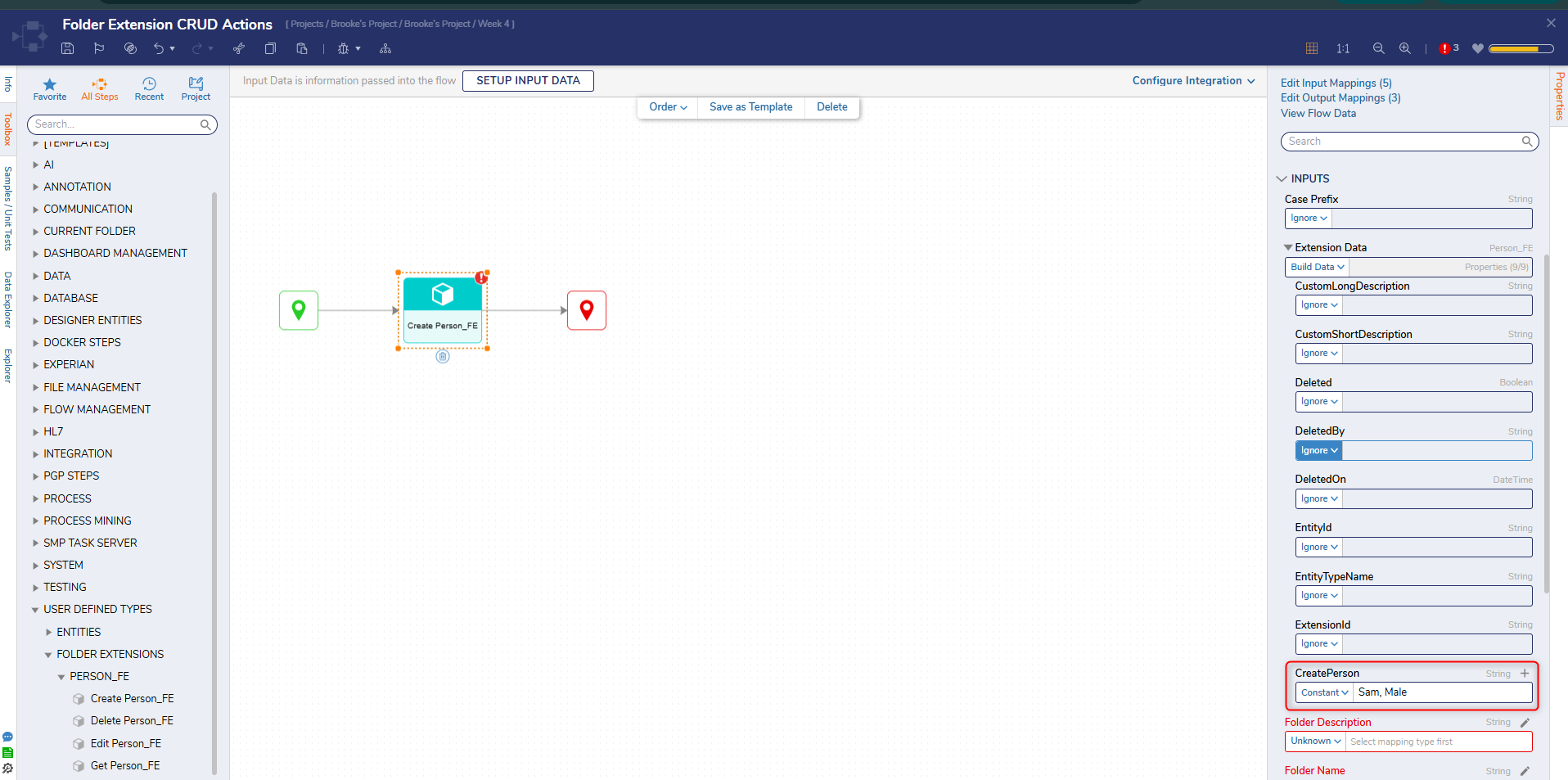
- Set the Folder Description and Folder Name fields to Constant mapping and enter values. Set the Parent Folder ID mapping to Constant and click PICK. Select the folder Person_FE Data and click PICK.
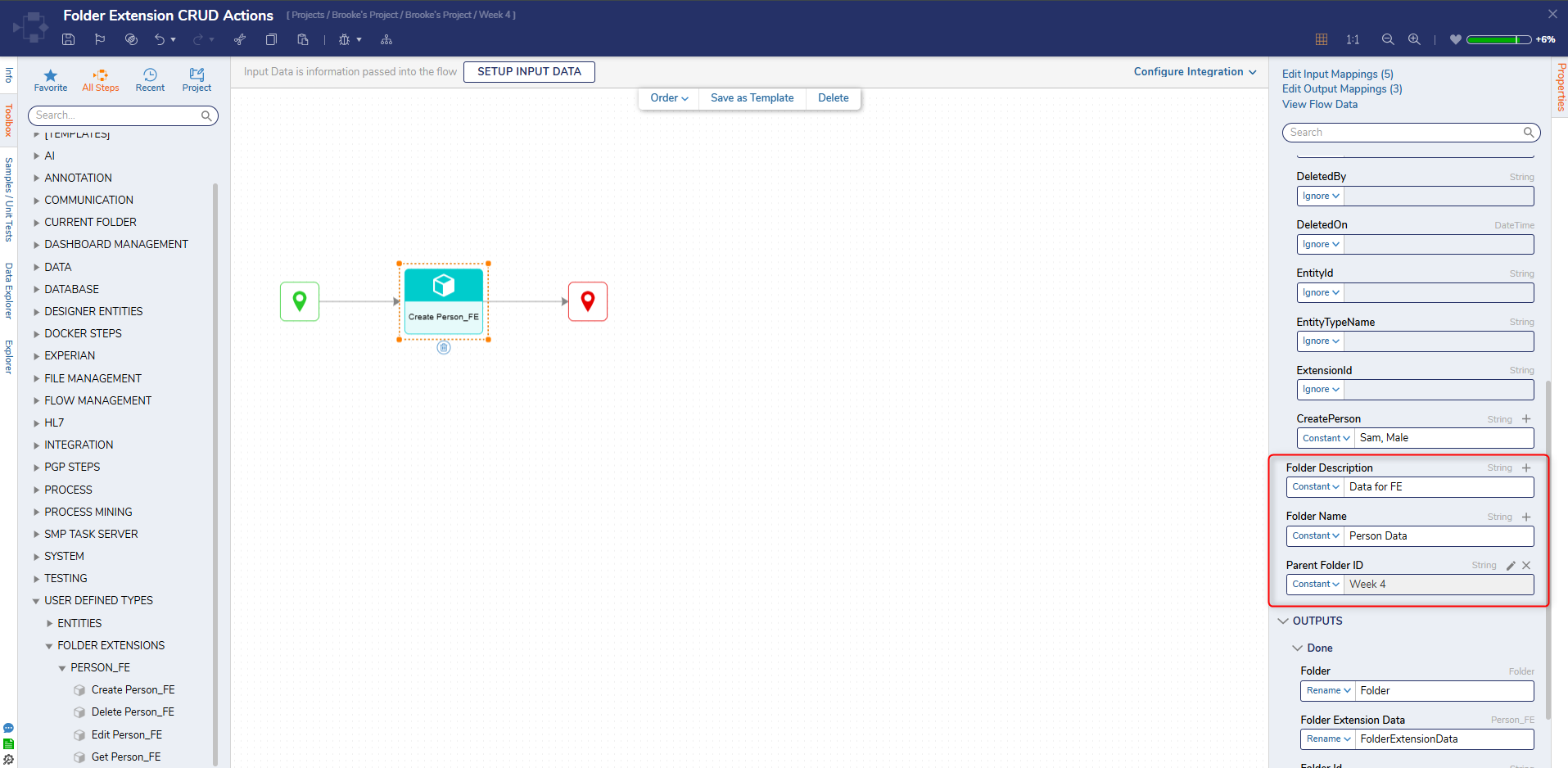
- Click Save to save changes to the Flow.
- On the top action bar, click Debug.
- Click START DEBUGGING. This will open the Debugger and create a record in the Folder Extension Structure.
Update
To update an existing record in a Folder Extension Data Structure, use the Edit step. The Edit step will change every data field in the object, even if only one data field has been changed. The Fetch Entities step will be required to fetch a particular record and will pass the Id of the record to be changed into the Edit step.
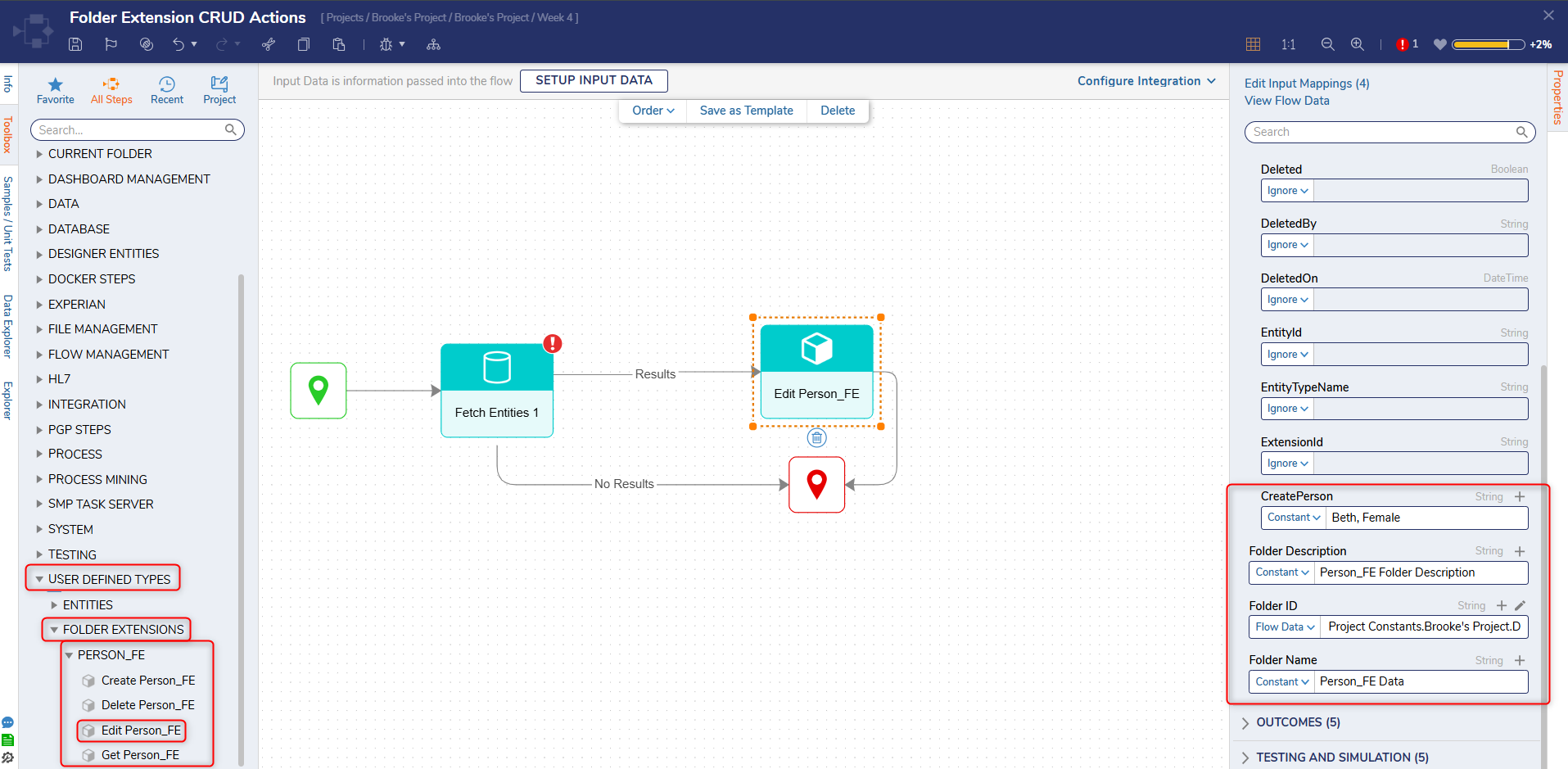
Delete
To remove records from a Data Structure, use the Delete step. This step will expect an Id as an input to delete that record from the Folder Extension Data Structures.