Overview
| Data Structure Quick Summary | ||||||
|---|---|---|---|---|---|---|
| Complexity? | Performance Impact? | Saves to Database? | Configuration Folder? | Entity Framework? | Folder Behavior? | Process Tracking? |
| Low | Low | Saves to Database, but no unique table(s) | No | No | No | No |
A Value List contains an Enumerated List of Strings. Once created, the Value List may be accessed from any Flow. When used as input, the Value List will create a dropdown list of the values in the Property panel. To use the Value List as an Enumerated Value instead of String, users can use the Get Enermaated List from List step.
Creating a Value List
- In a Designer Project, click CREATE DATATYPES/INTEGRATION.
- In the Create DataType/Integrations window, select Value List under User Defined Types.
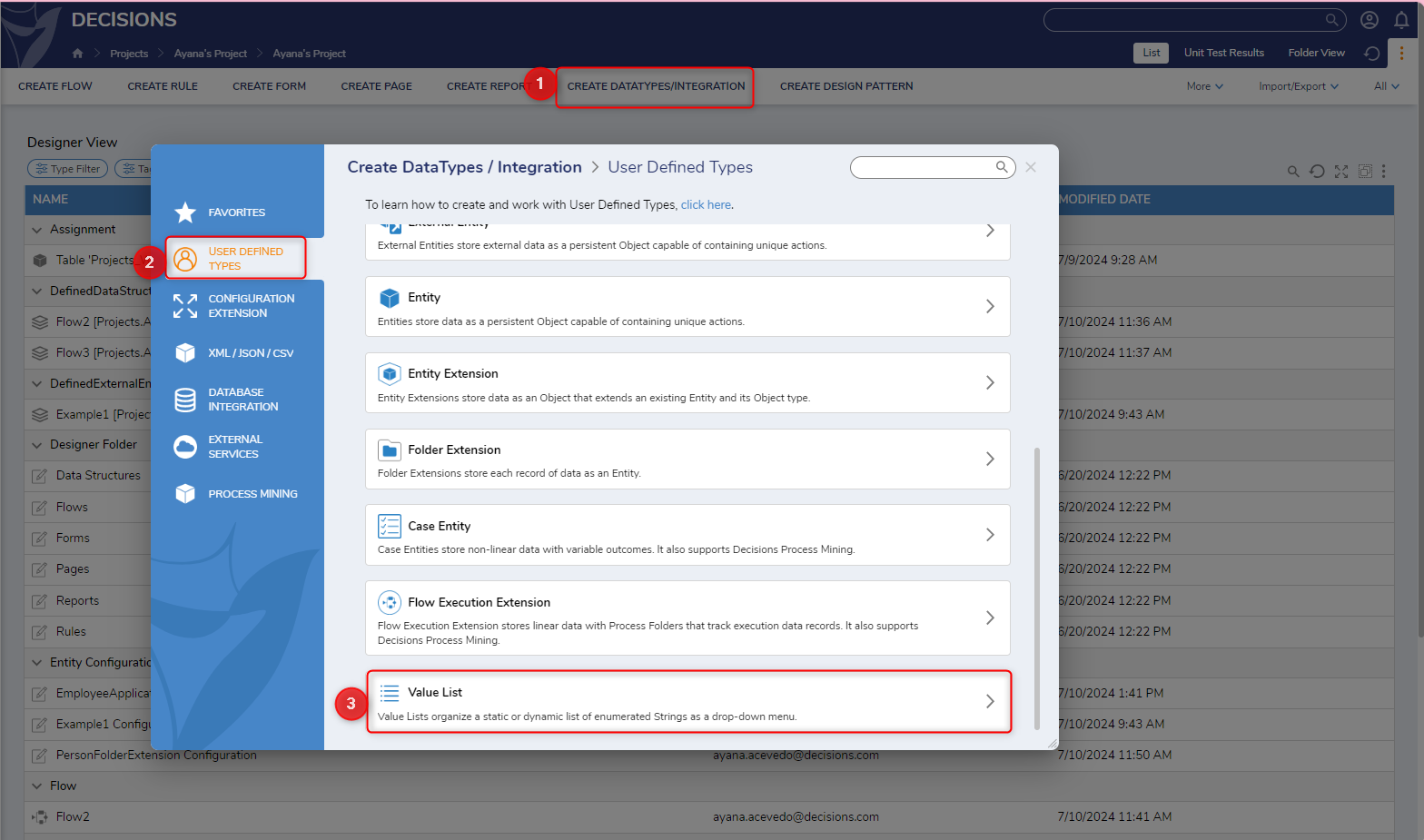
- In the Add Value List [Enum] window, enter "Priority Level" as the Type Name.
- To add a value, either click ADD under the Values field or click EDIT next to BULT ADD to create multiple values at once. This example uses the following values: "Low", "Medium". "High", and "Urgent".
- Click CREATE VALUE LIST.
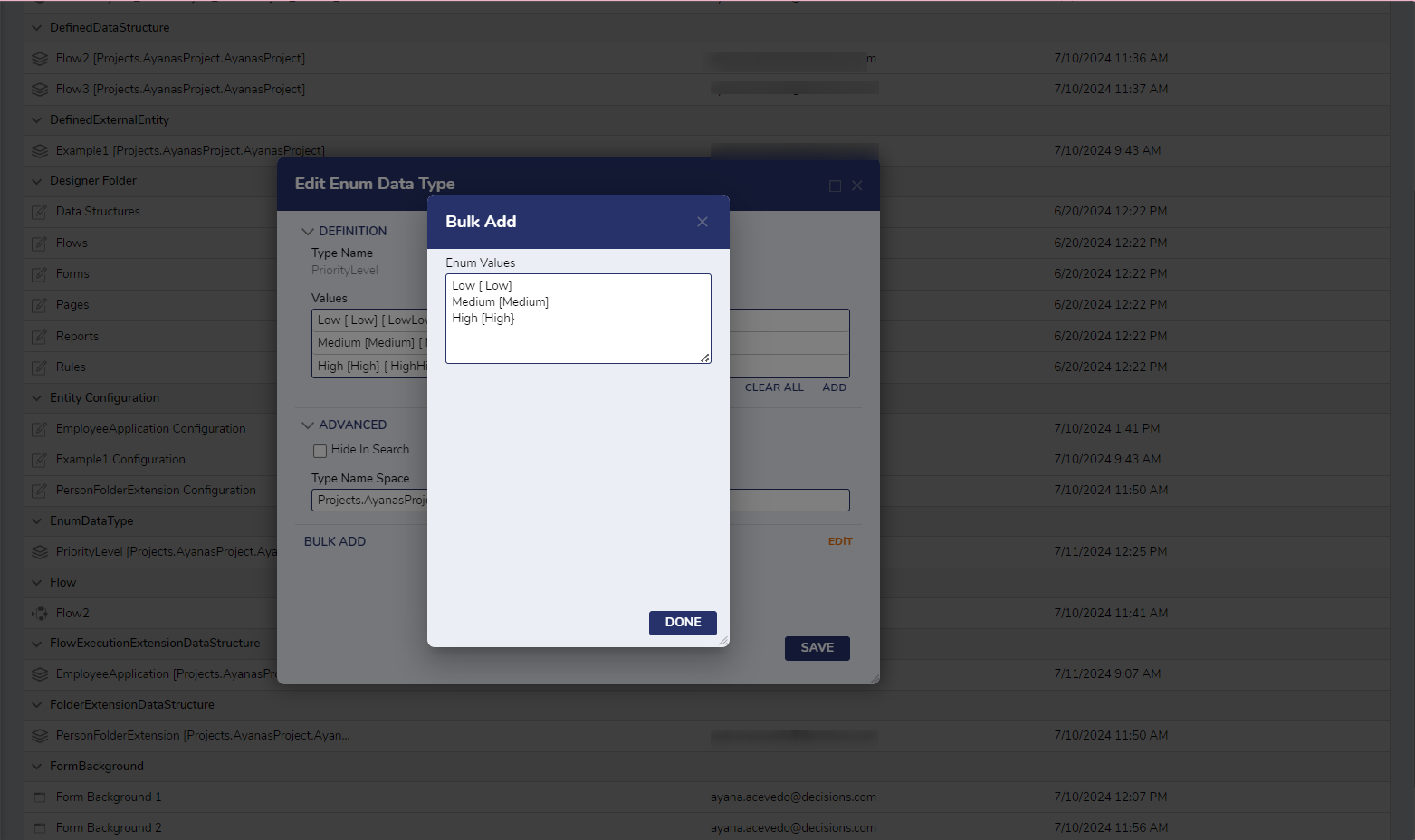
Settings
| Setting Name | Function | |
|---|---|---|
| Type Name | Prompts for a name for the Value List | |
| Values | Displays a list of created enumerated values for the Value List. Selecting ADD opens the dialog to create a new value. | |
| Value | Prompts for the name of the new value | |
| Include Numbers | Controls how names that would be invalid are made valid. If the setting is false the number is removed from the start of the name where possible, (i.e. 12Test will be displayed as [Test] if set to false and [_12Test] if set to true, however, Test12 will be displayed as the same value with the setting set as true or false. | |
| Hide In Search | Toggles if this Value List can be searched for in the Studio | |
| Type Name Space | Prompts for Name Space of the Value List. By default, Data Structures populate with the internal folder path they reside in. It is recommended to change this name to account for the possibility of multiple Data Structures in one Designer Folder. Combined with a shorter name, this prevents confusion. | |
| Bulk Add | Allows simultaneous addition of multiple values all in one window thus saving design time. | |
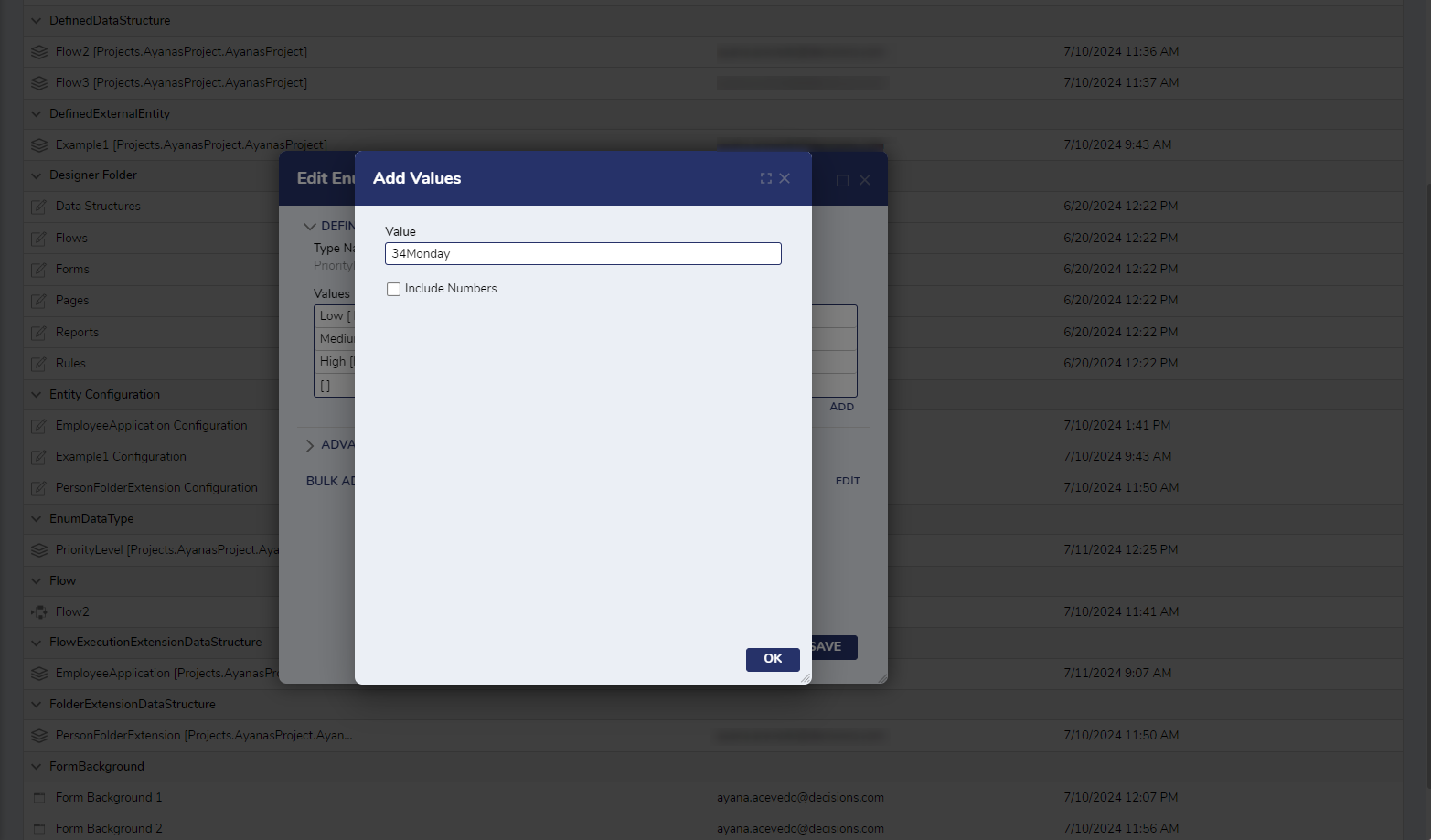
For further information on Data Structures, visit the Decisions Forum.