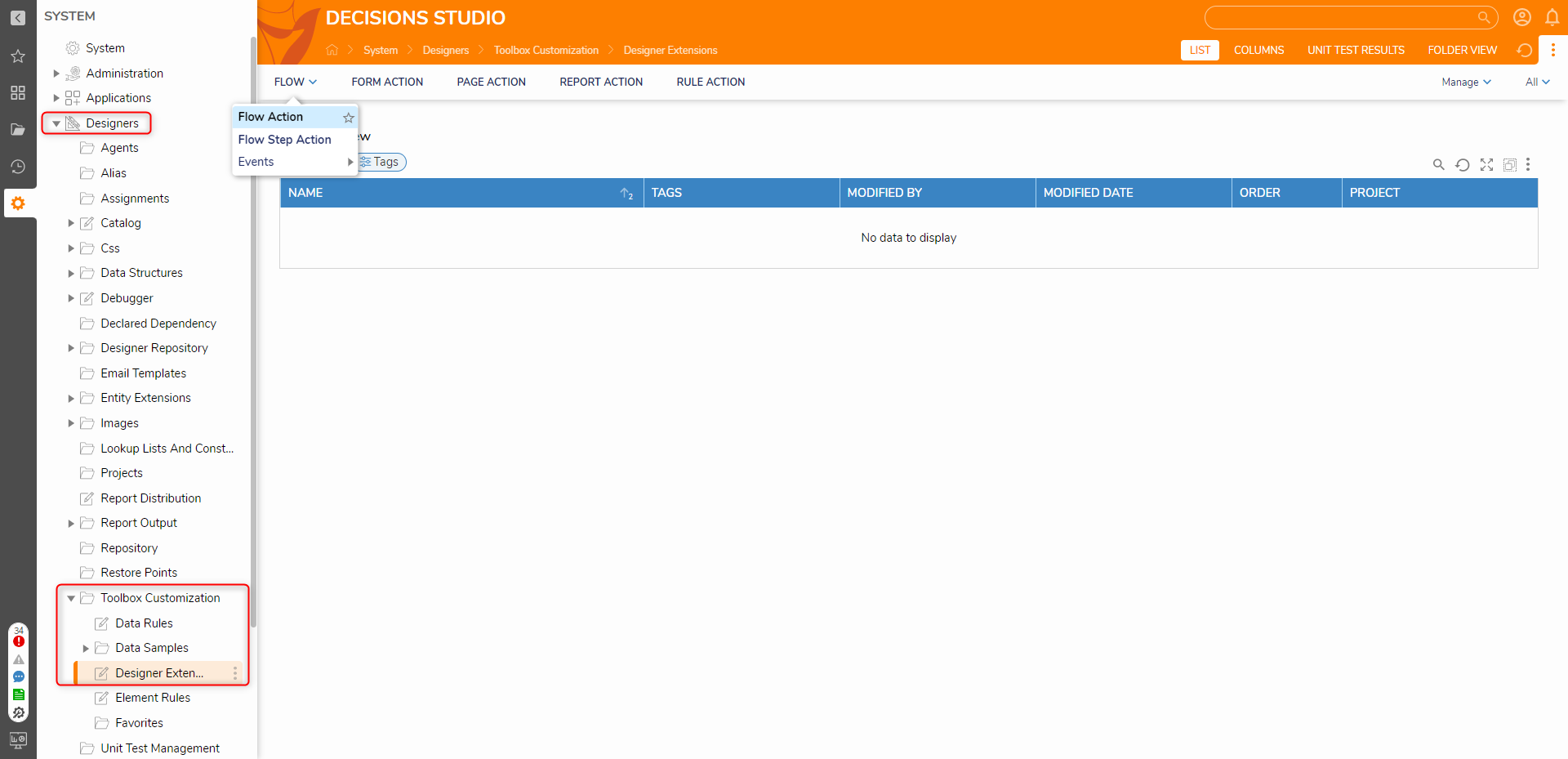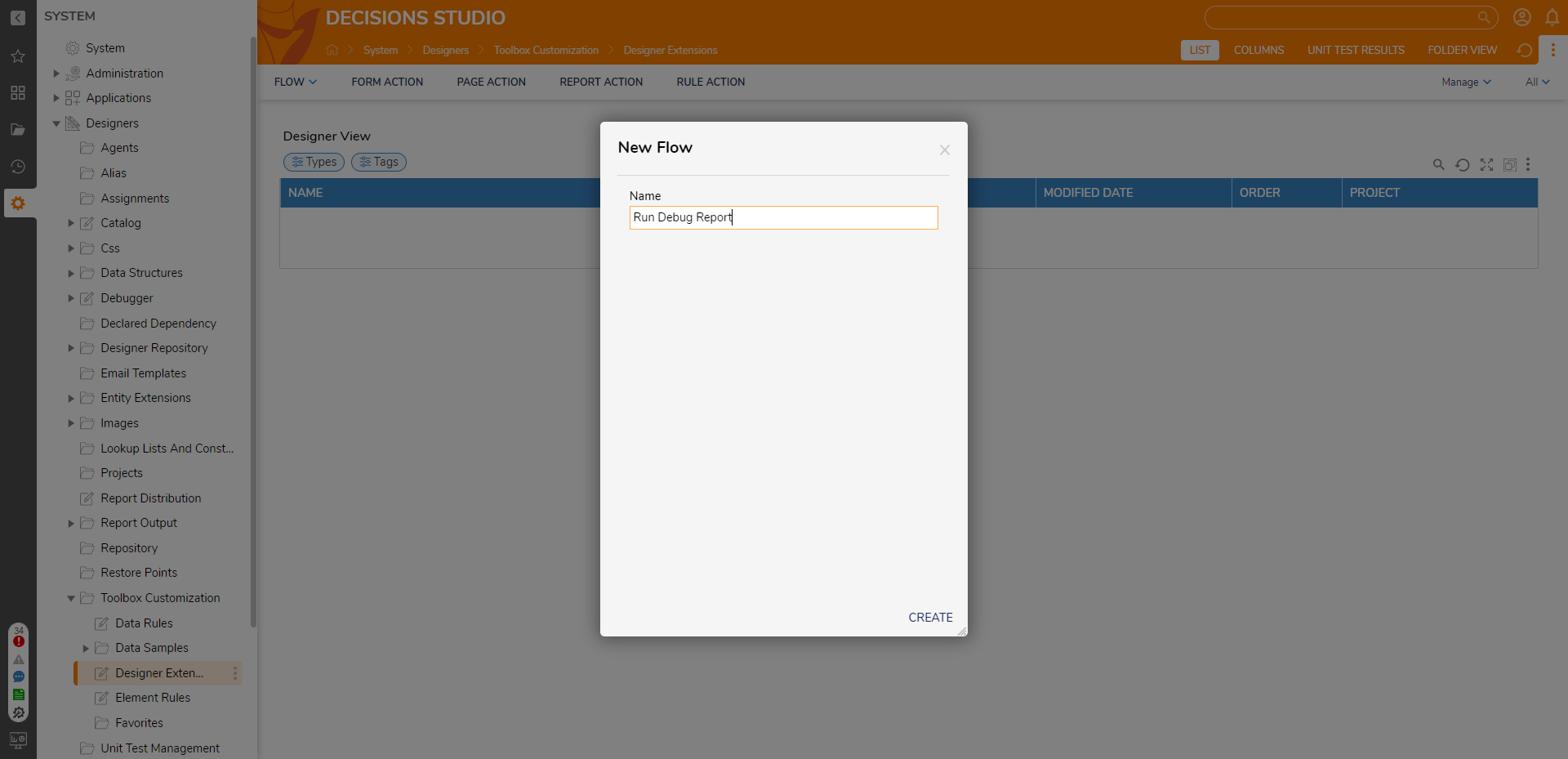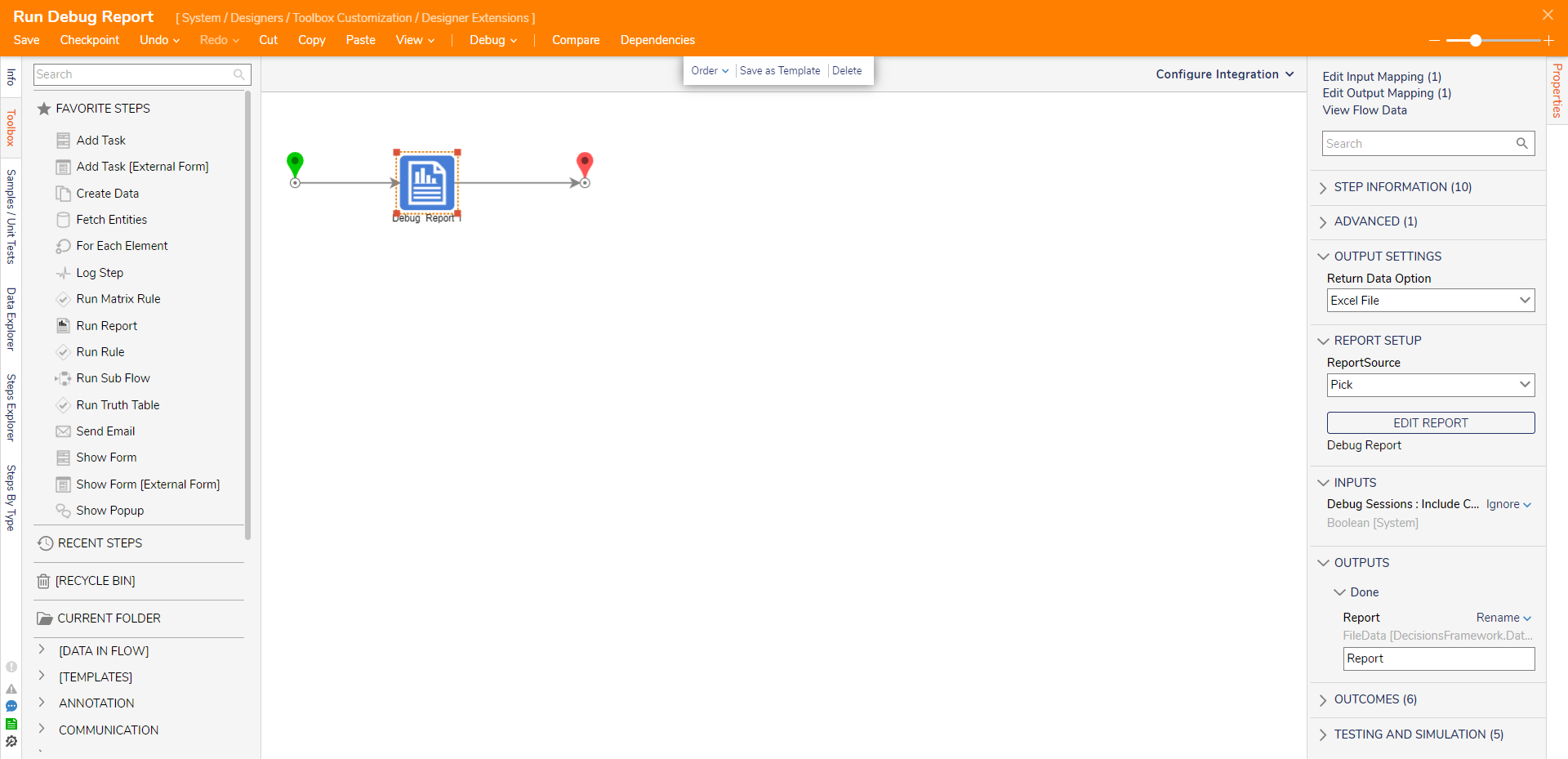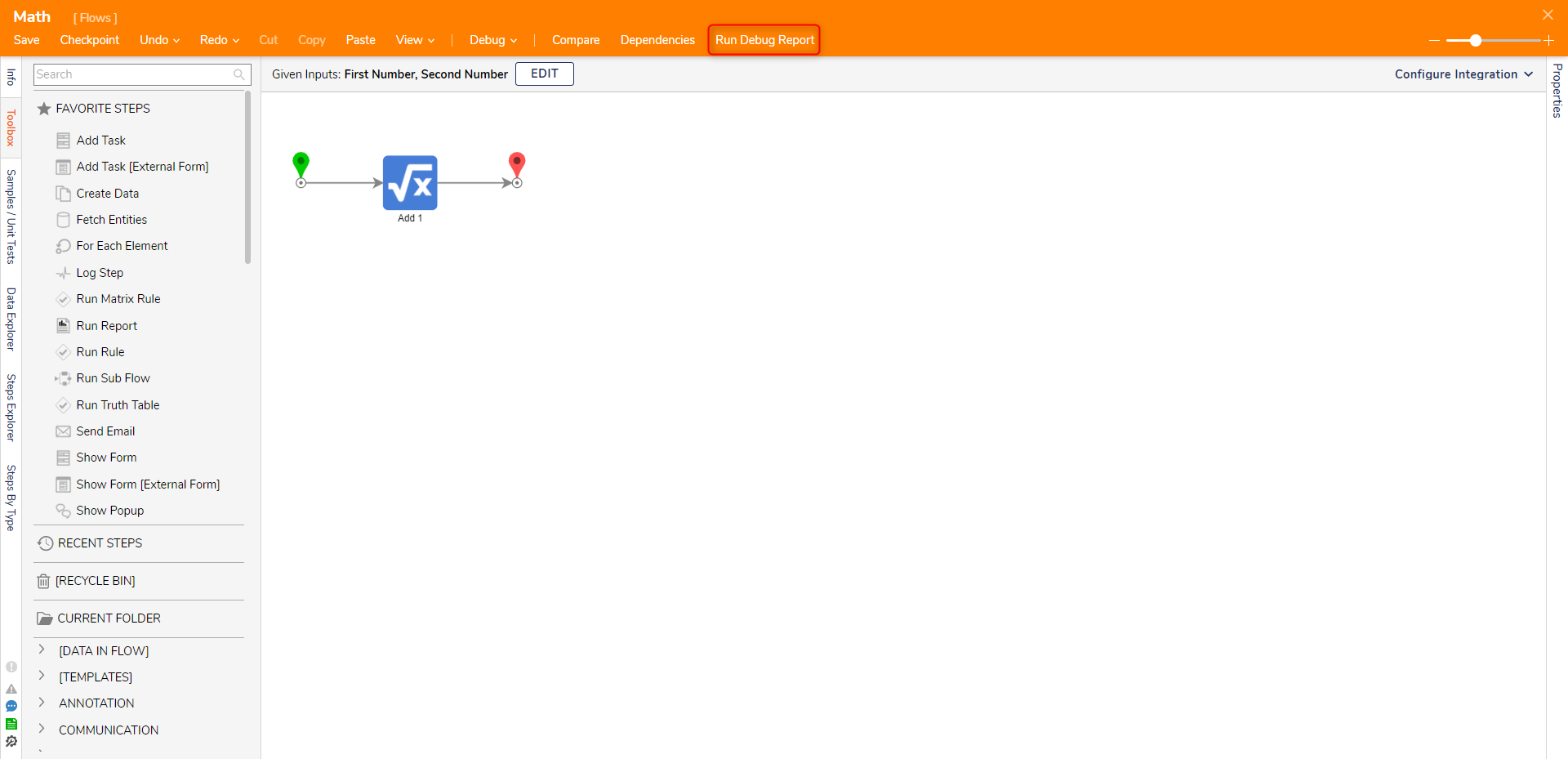Designer Extensions
- 06 Oct 2022
- 1 Minute to read
- Print
- DarkLight
Designer Extensions
- Updated on 06 Oct 2022
- 1 Minute to read
- Print
- DarkLight
Article Summary
Share feedback
Thanks for sharing your feedback!
Overview
Through Designer Extensions, custom Actions can be added to the Visual Designers. These Actions are configured with a Flow. The following tutorial demonstrates how to configure a Designer Extension that allows users to Run the Debug Report from a Flow.
Example
- From the Designer Studio, navigate to System > Designers > Toolbox Customization > Designer Extensions.
- Expand FLOW on the top Action bar, then select Flow Action.
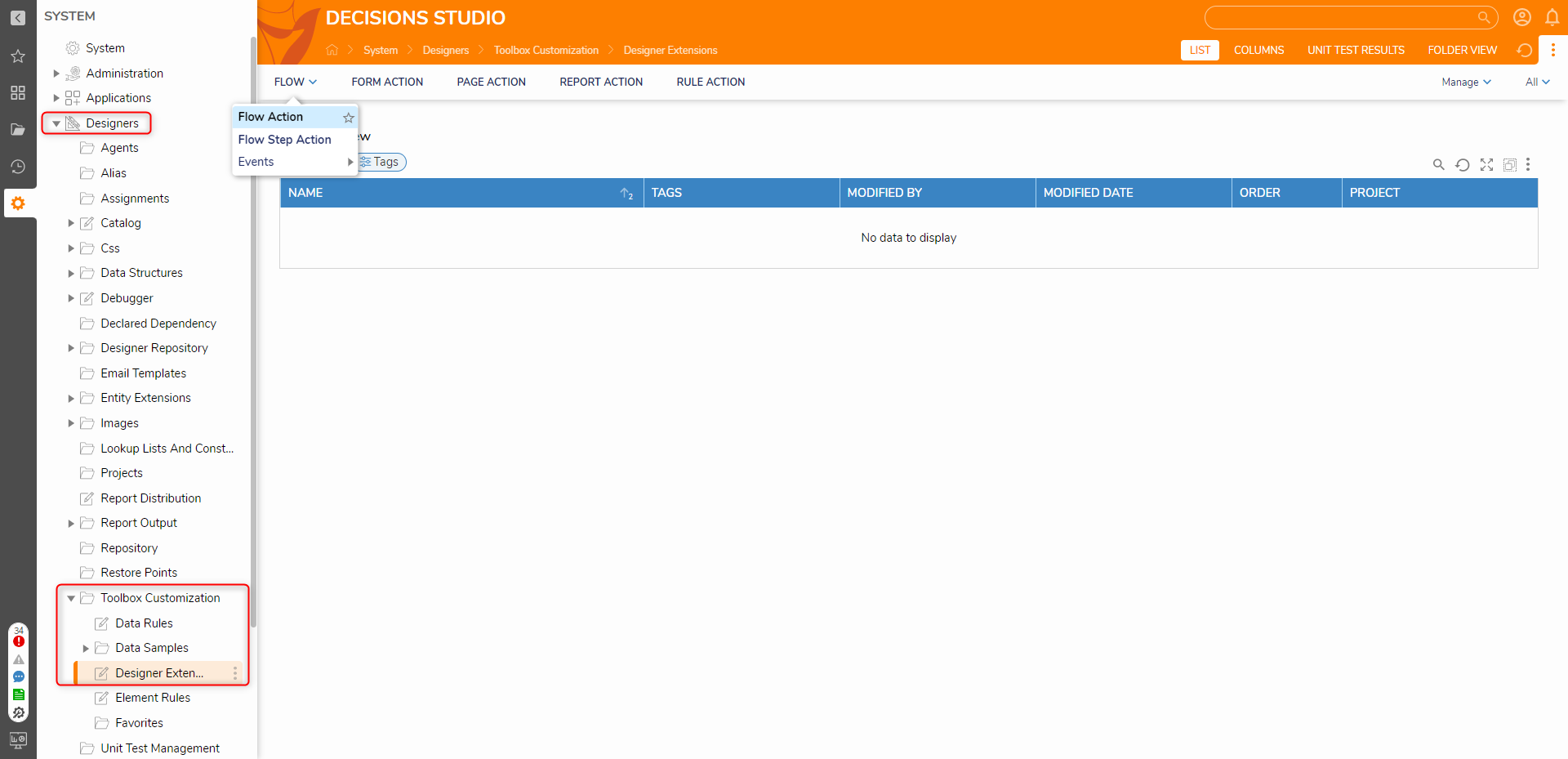
- Name the Flow, then click the CREATE button. As a best practice, name the Flow something that corresponds to the Action's function.
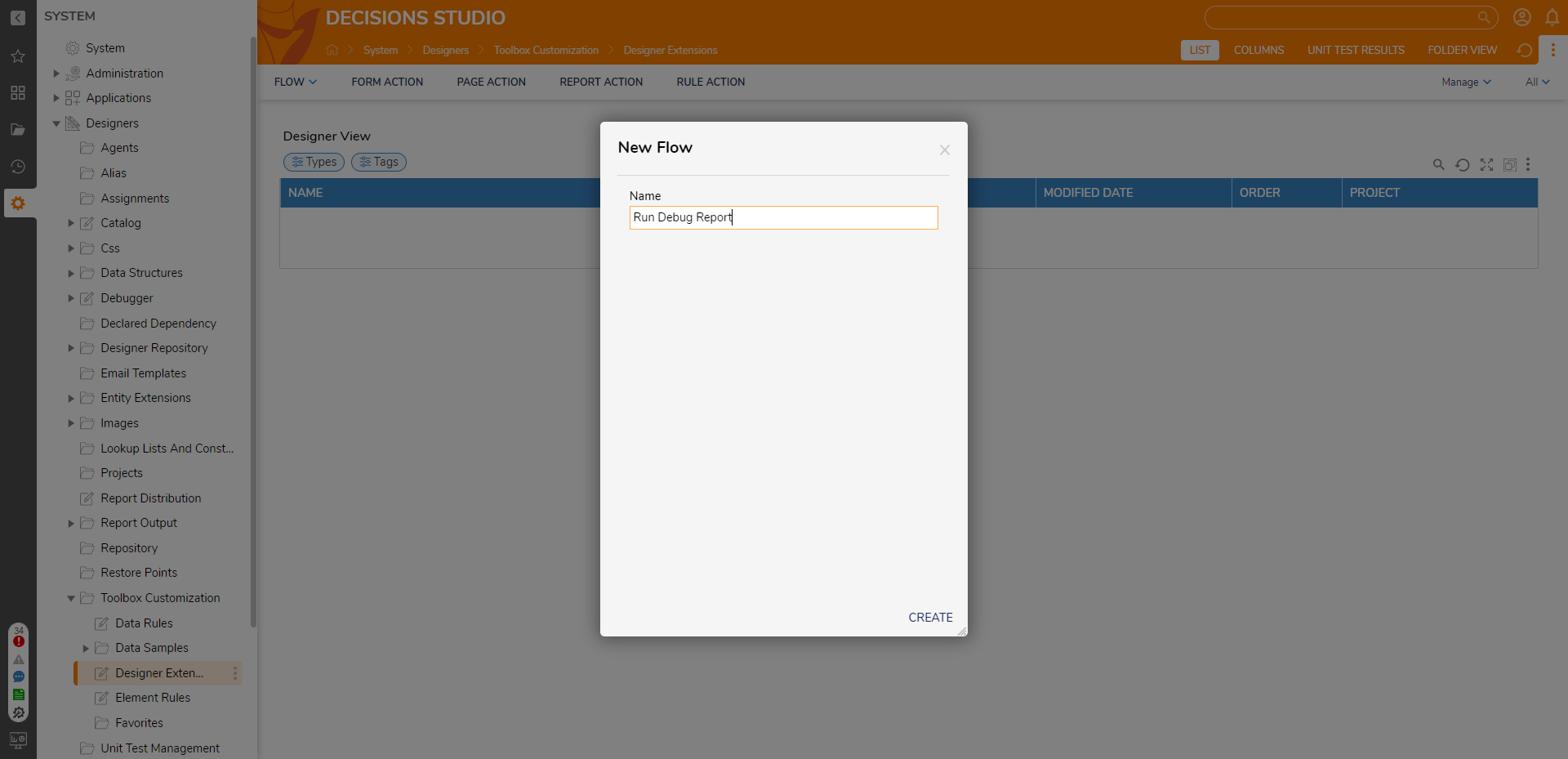
- Within the Flow Designer, search for the Run Report (Debug Report) step from the Toolbox tab, and attach it to the Start and End steps.
- Save the Flow, then close via X.Saving the adds the Flow Action to the Designer Extensions Folder.
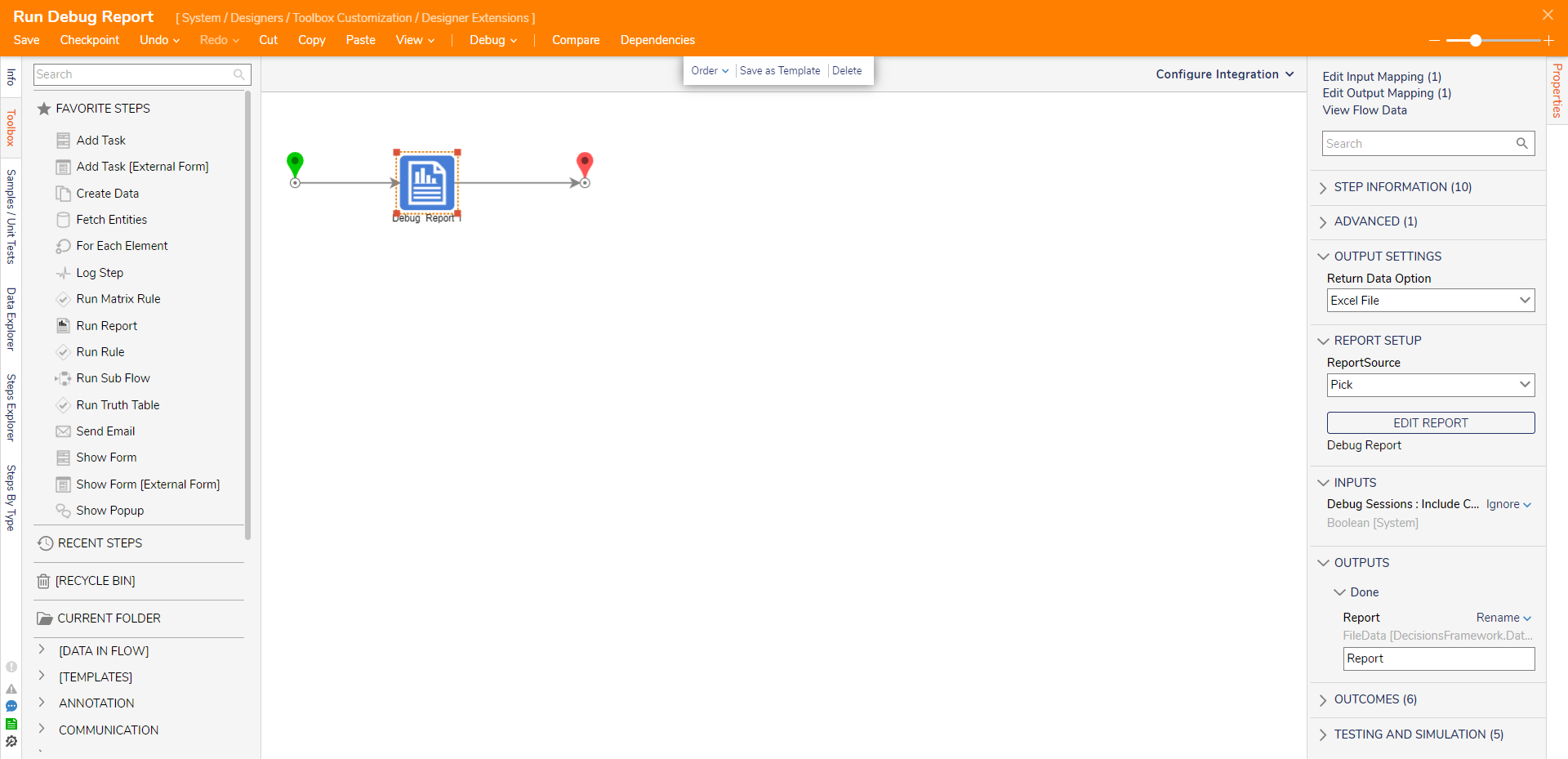
Debug
- Open or CREATE a Flow.
- The new Flow Action link will be in the top Action bar if properly configured.
- Click the corresponding link to run the Flow Action.
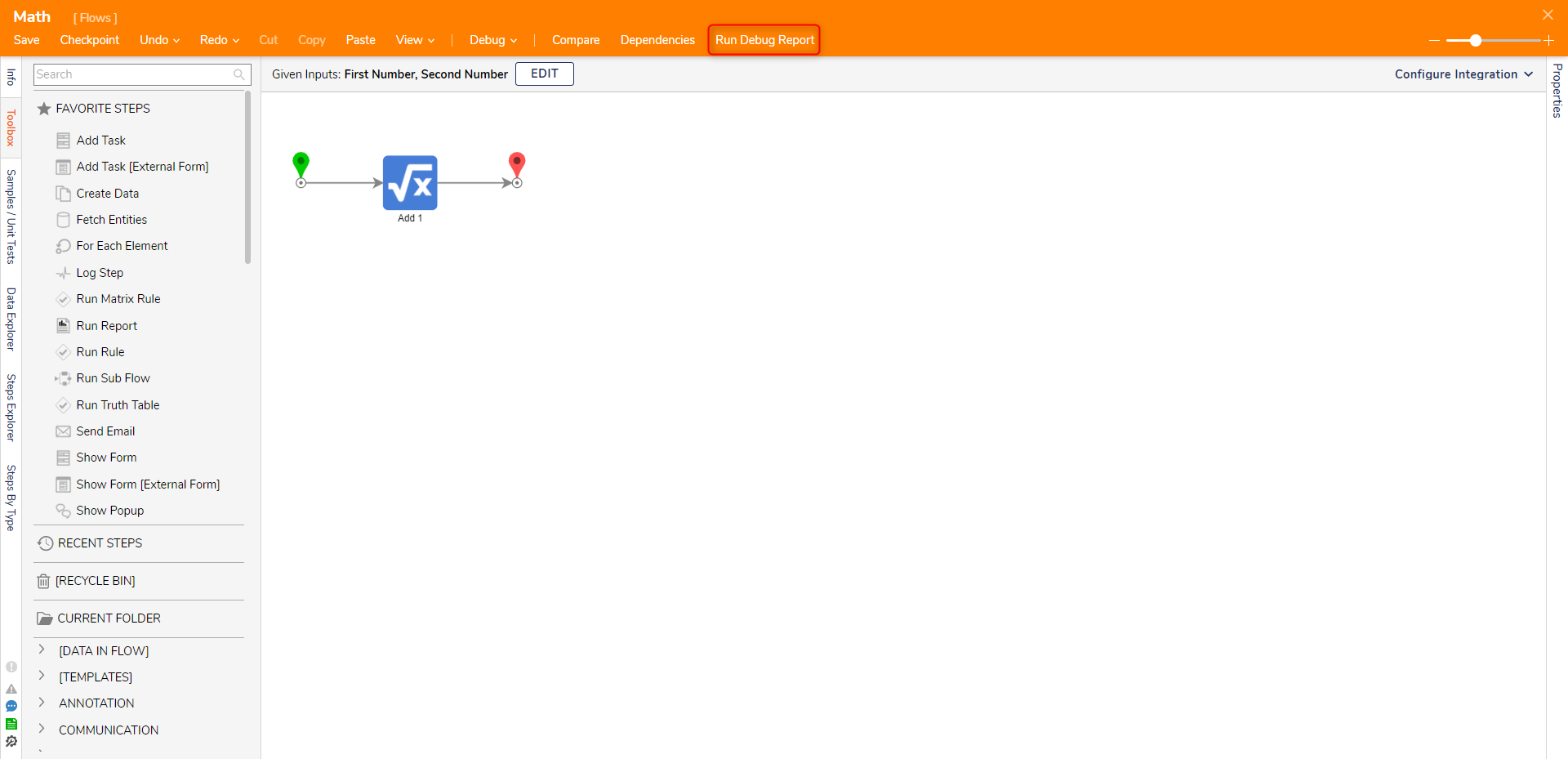
Was this article helpful?