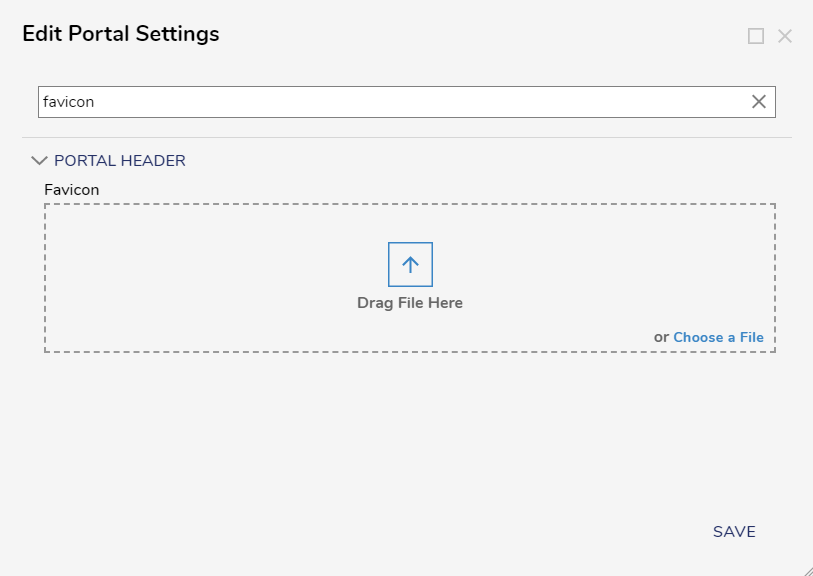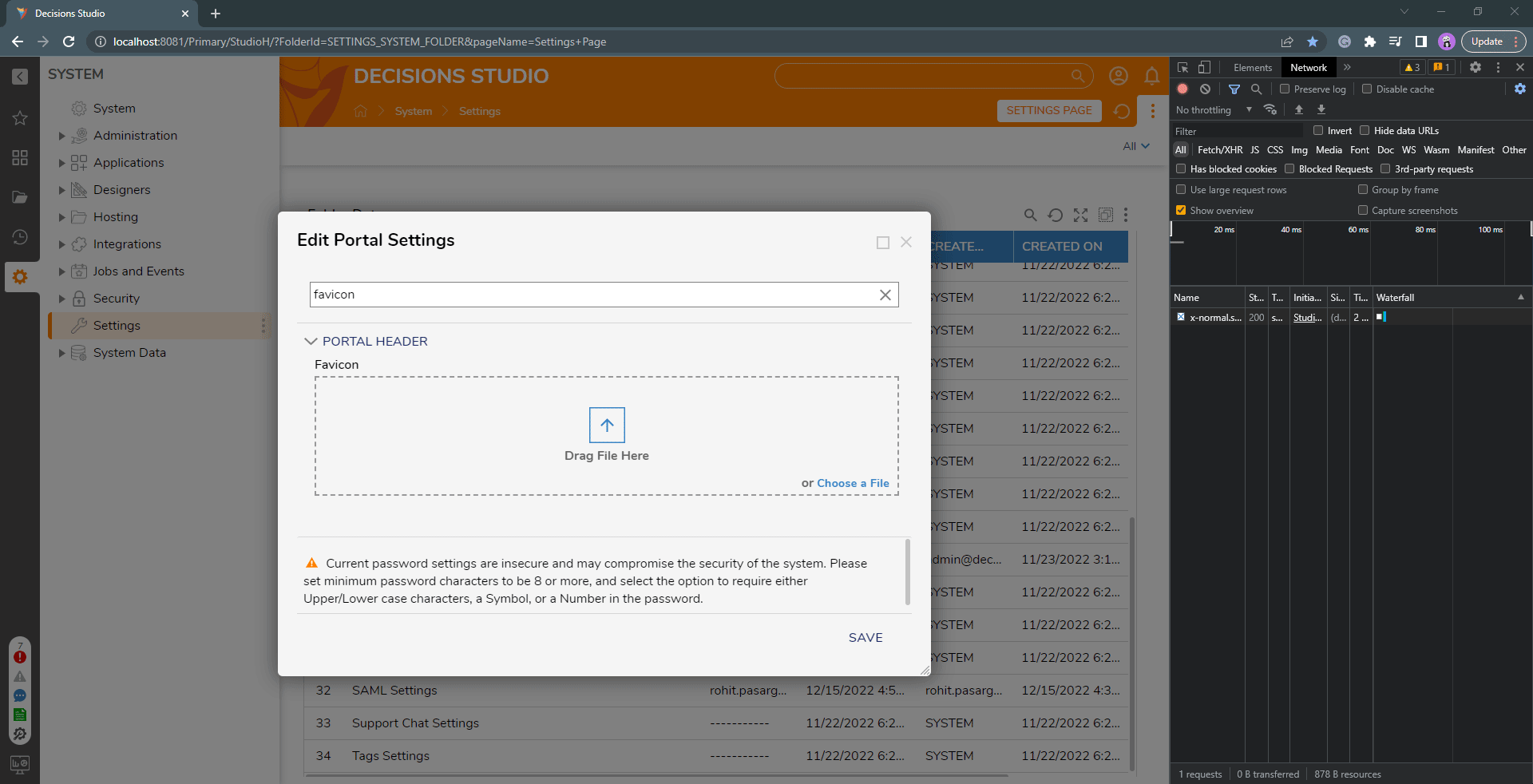Change Favicon
- 20 Jul 2023
- 1 Minute to read
- Print
- DarkLight
Change Favicon
- Updated on 20 Jul 2023
- 1 Minute to read
- Print
- DarkLight
Article Summary
Share feedback
Thanks for sharing your feedback!
Overview
A favicon is a small image displayed next to the page title in the browser tab. The favicon is set to the Decisions logo by default. A favicon is a 16x16 .ico image file. These .ico files can be online or otherwise rendered. The following document demonstrates how to change the favicon.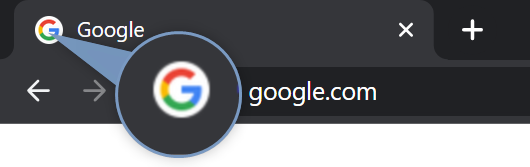
The Default Decisions Favicon 'favicon.ico' can be located at C:\Program Files\Decisions\Decisions Server\wwwroot. 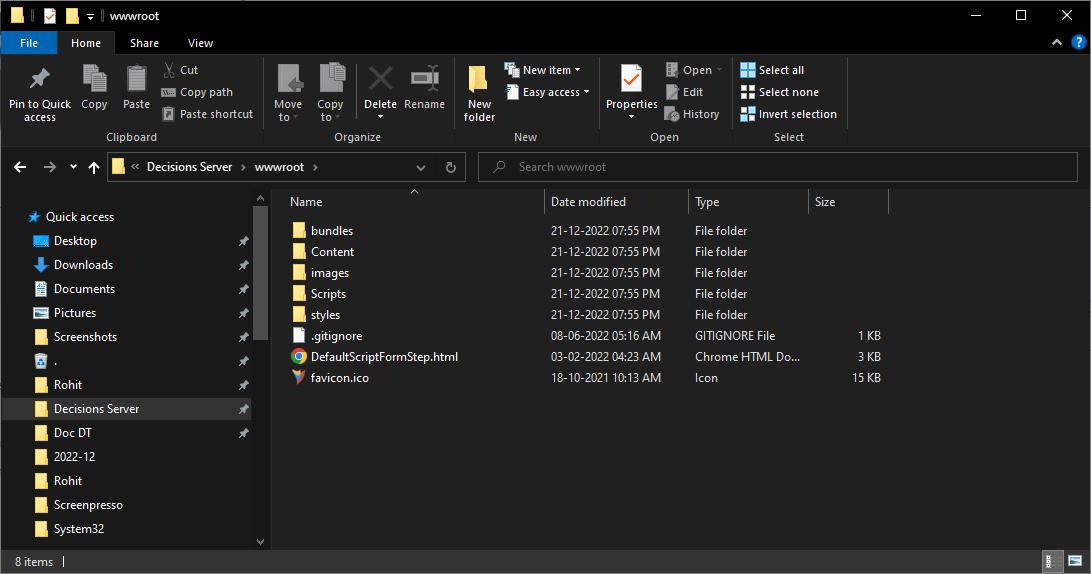
Steps to change the Favicon
- In the Decisions Studio, navigate to Portal Settings. Search for 'favicon' in the top search bar.
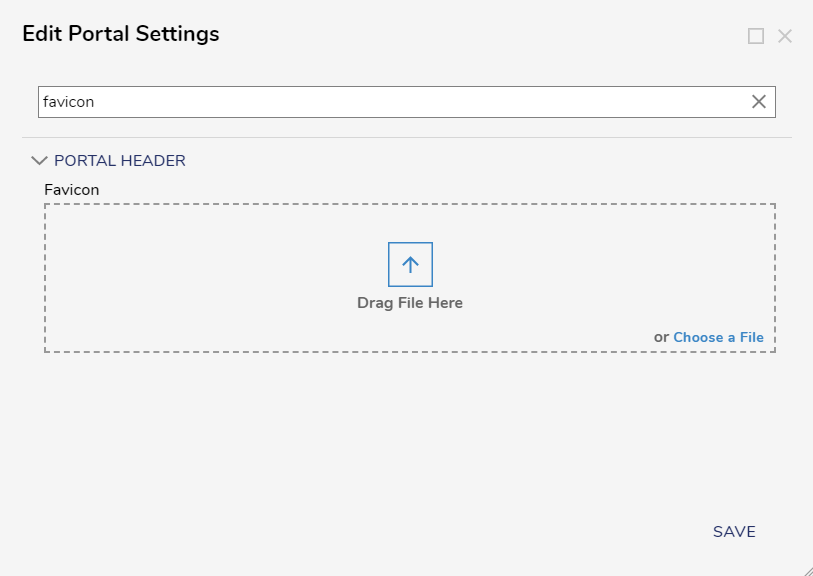
- Under the Favicon field, upload or pick the image from the file system. Click SAVE.
- Empty Cache and Hard Reload the Decisions web instance. The favicon should be replaced with the uploaded image.
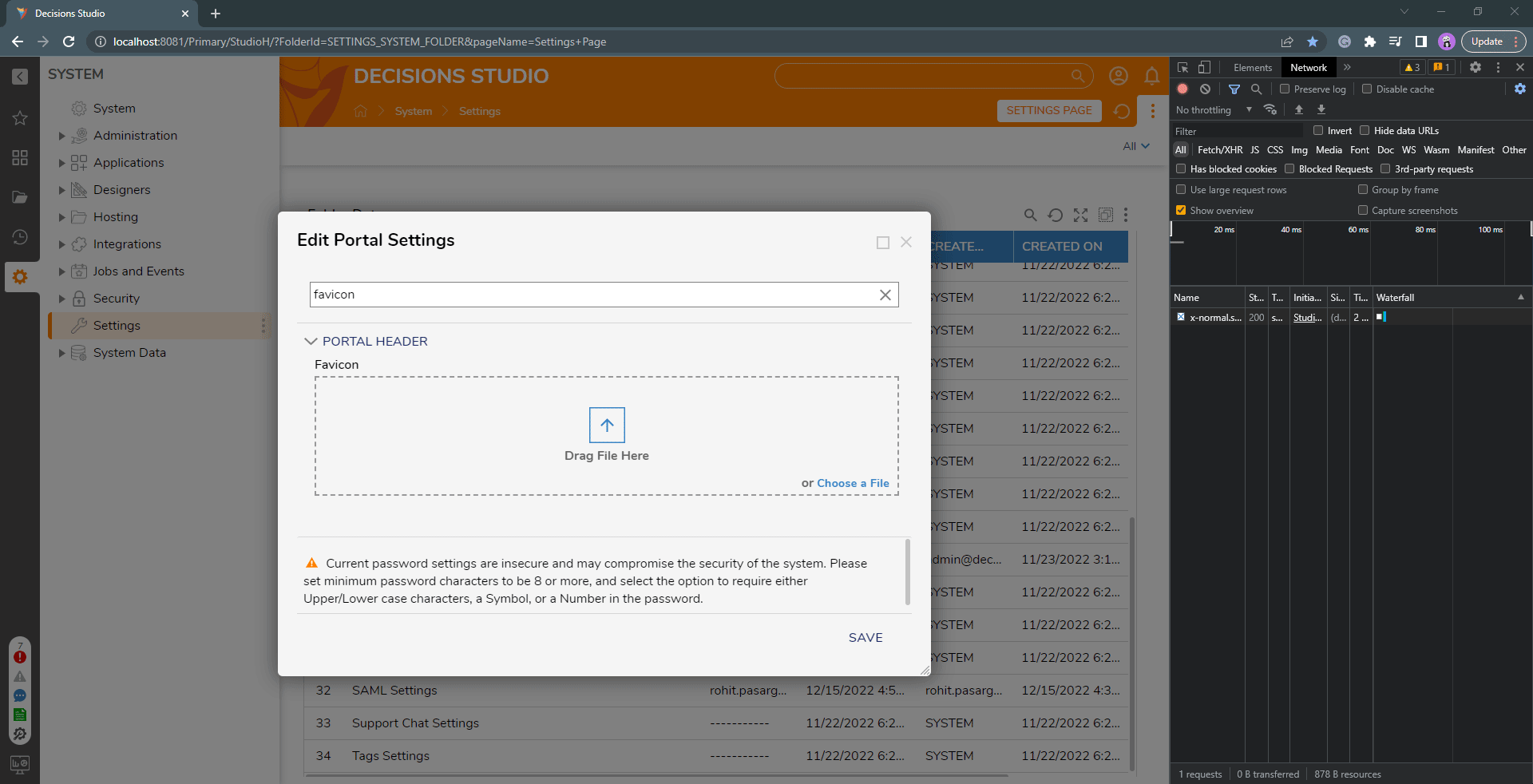
- The new favicon can be located at
C:\Program Files\Decisions\Decisions Server\wwwroot. The newly uploaded favicon will be renamed to 'favicon.ico', and the default decisions favicon will get renamed to 'originalFavicon.ico'.
Was this article helpful?