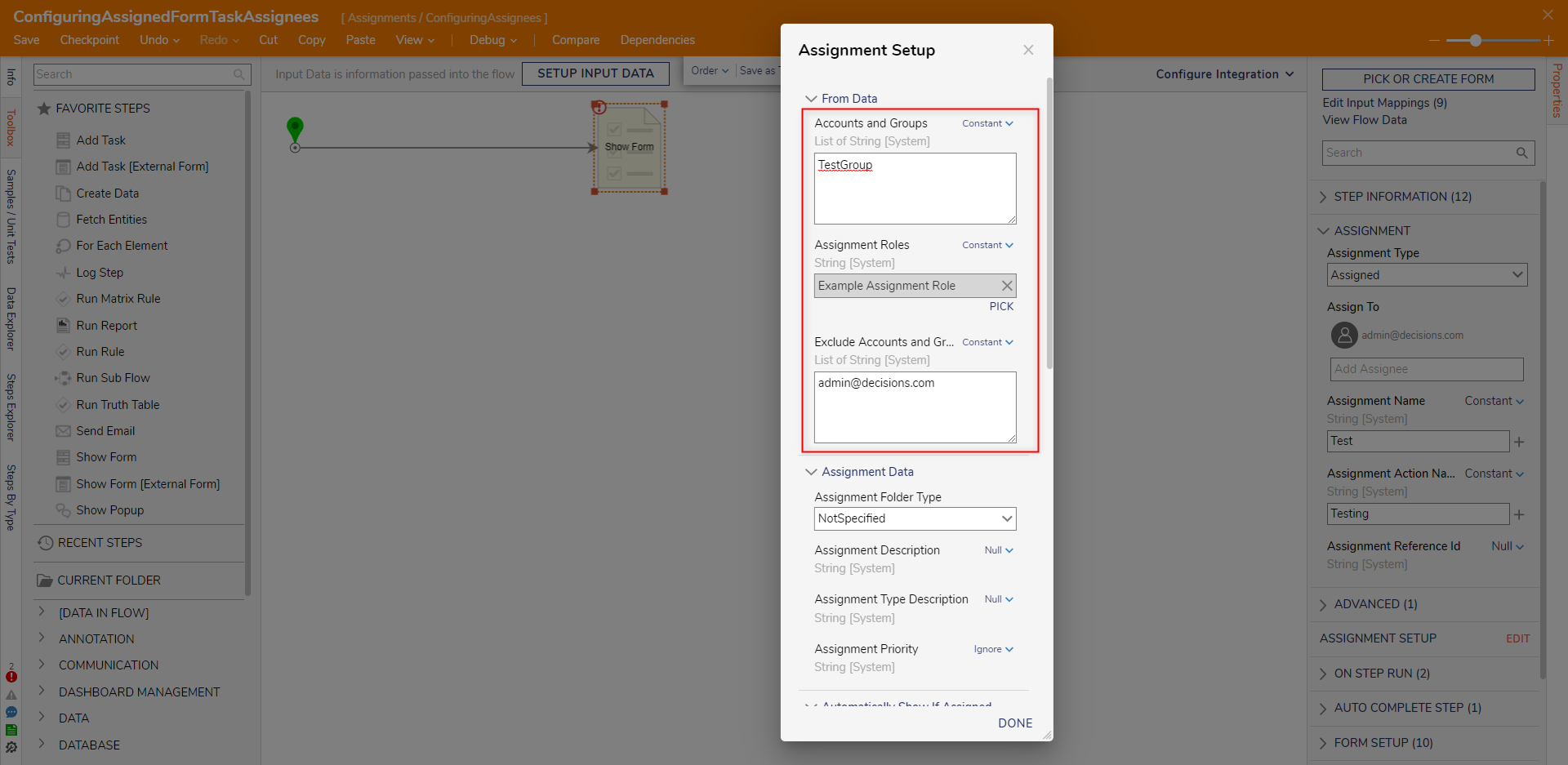- 21 Mar 2022
- 2 Minutes to read
- Print
- DarkLight
Configuring Assigned Form Task Assignees
- Updated on 21 Mar 2022
- 2 Minutes to read
- Print
- DarkLight
Overview
By creating Assignments, Administrators can assign Forms and Tasks to specific User Accounts or Groups for completion. The principal effect of assigning a Form is that it appears in the Tasks list (Inbox in the Decisions Studio/Portal) of every person to whom it is assigned. Additionally, by default, the Assignee is sent an Email to that task to their respective Email Address associated with their Account.
By utilizing the Properties provided in an Assignment, users may declare a designated Assignee by inputting an Email Address, Group Name, or an Account Name that matches an existing Account in a Decisions environment. The following document discusses the options for Assignee configuration within a Flow.
Assignment Type
Assigned Forms in Flows offer four primary Assignee configurations via the Assignment Type Input found in the Properties tab of a Form.
| Option | Function |
|---|---|
| InSession | Assigns the Assignment automatically to the current user of the Flow running the form. This is useful in processes involving multiple Forms; the first Form could be set to Assigned and then subsequent forms could use an InSession Assignment Type, which would direct the assignment to the initial Assignee. |
| Assigned | Assigns the Form to a user-defined Assignee. This can be a specific Account(s), Group(s), Permission(s), Email(s) or Role(s). These assignees are added via the Assign To Input that appears upon selection of this type. The Assigned Assignment Type enables the Assignment Setup (see following section) category of settings, allowing users to specify more detailed aspects of the Assignment. |
| AssignedToGuest | Assigns the Form to a Guest Account via Email. This particular option is helpful in situations that require an anonymous response to a task. |
| AssignedToNamedSession | Assigns the Form to a designated Named Session allowing the ability to pass in user credential without exposing their respective Account information. Named Sessions are selected via the Named Session Entity Picker. |
Assignment Setup
Selecting the Assigned from the Assignment Type options, provides the Assignment Setup category in the Properties tab.
Selecting the EDIT button beside the Property provides some additional configurations relating to Assignment Data, Assignees, and Assignment Dates.
The From Data Properties allow the ability to map in specific Accounts, Groups, and Roles as recipients of an Assigned Form. 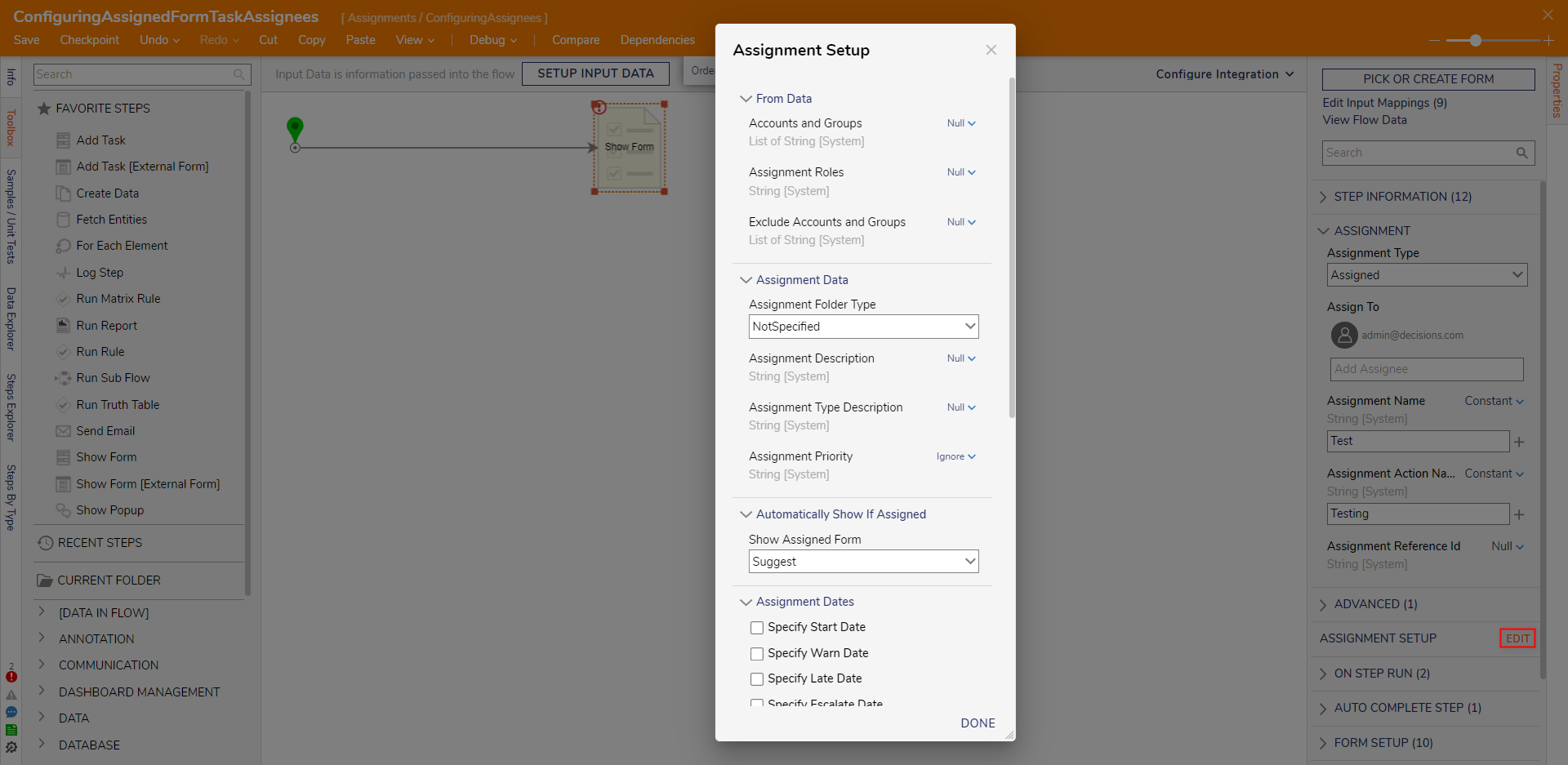
Assignment Using an Array of Users/Groups
From the Accounts and Groups Input in the Assignment Setup Properties, a combination of User Accounts and/or Groups, can be specified as the origin of the Assignment. This option can be used to pass in variables representing an Email Address, even for a single user.
If desired, by changing the mapping to Build Array, multiple Email Addresses may be mapped as an individual List of String; this mitigates the limitations of only being able to provide a single String value as input; subsequent addresses may be added to the List via the ADD link.
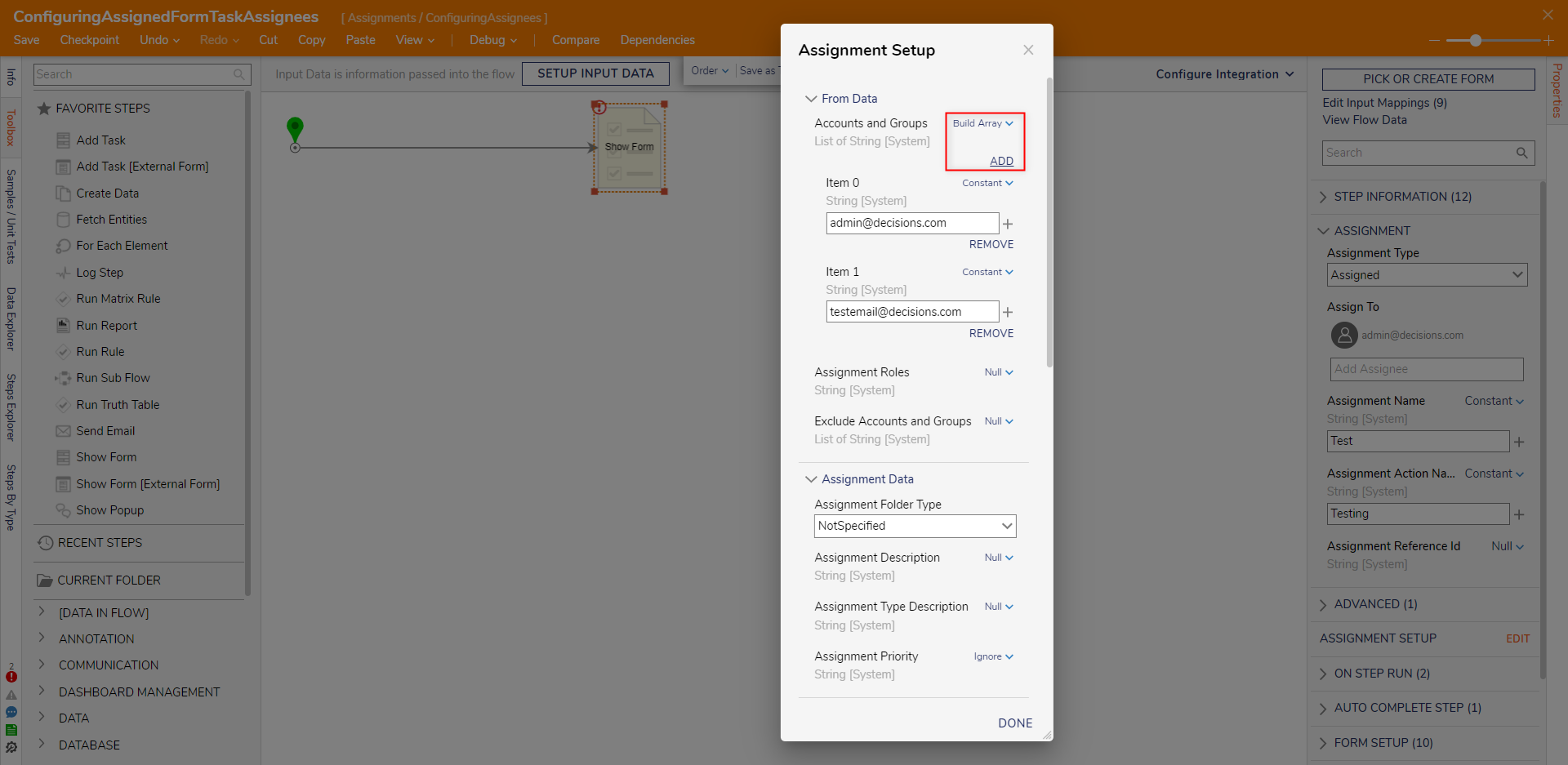
Assignment Roles
The Assignment Roles option allows for a Task to be assigned to any User Account or Group defined as having a designated Role. These Roles are specified in the Decisions Studio via System > Common Data Elements > Assignment Roles.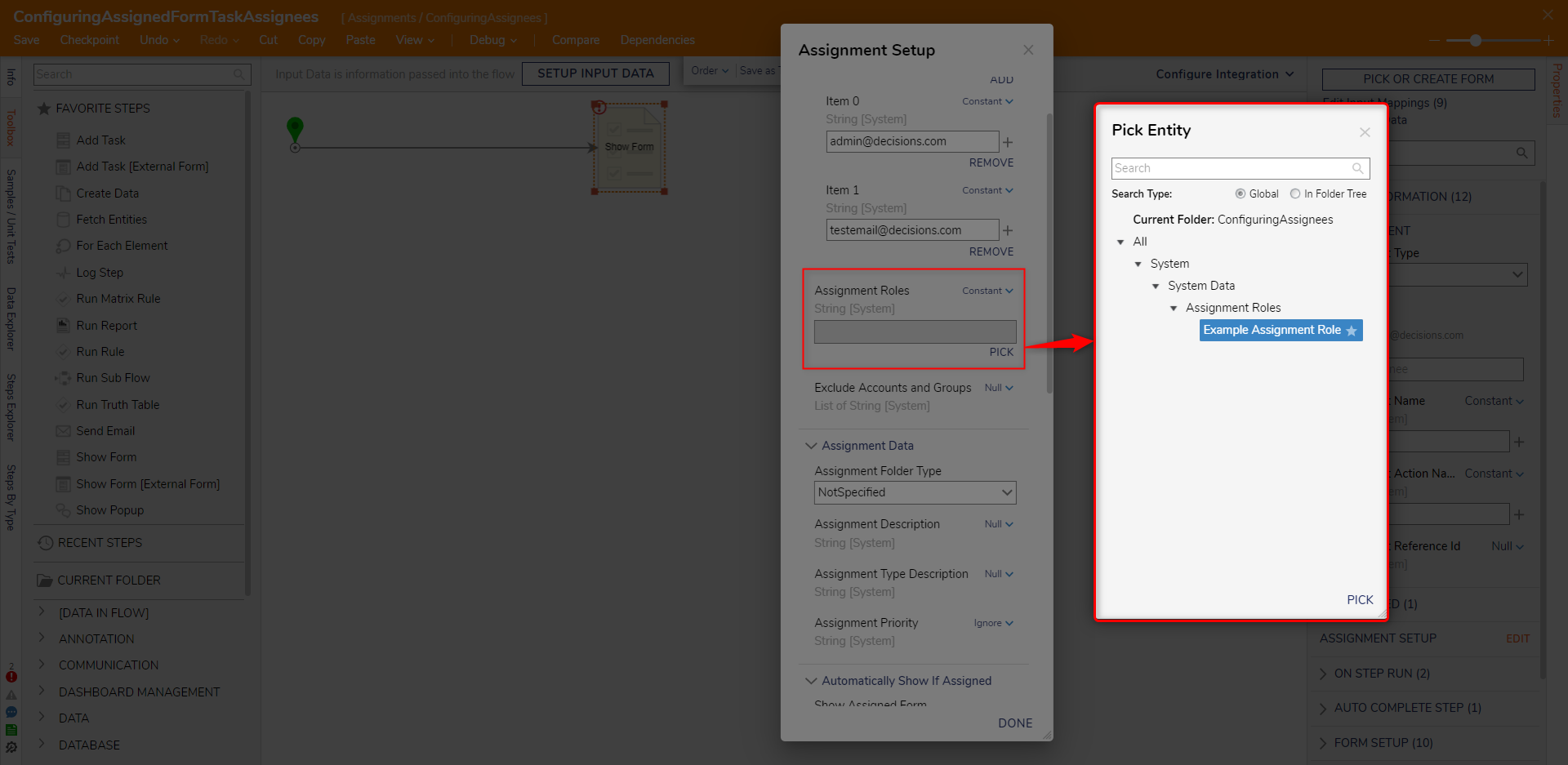
Exclude Accounts and Groups
If a specific Group is designated by the Accounts and Groups Input, but a user wants to exclude a part of that Group, they may use the Exclude Accounts and Groups Property.
For example, if a group called "TestGroup" containing a specific user and others is designated in Accounts and Groups and that user is designated in the Exclude Accounts and Groups setting, all users within the Group besides the specified exclusion will receive the Assignment.